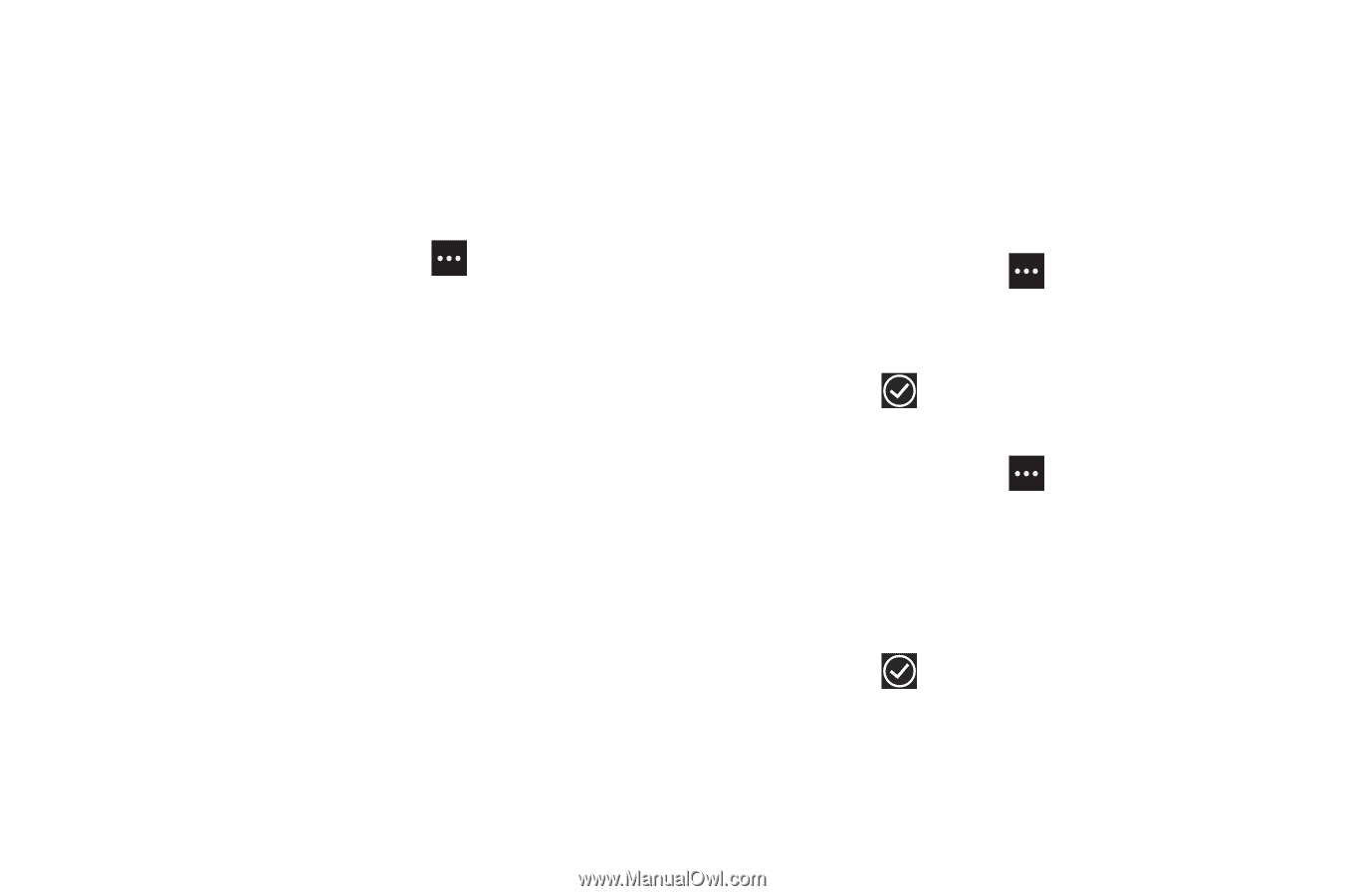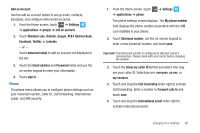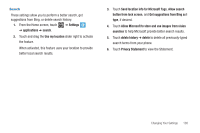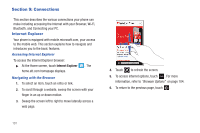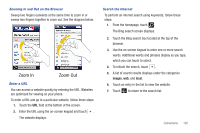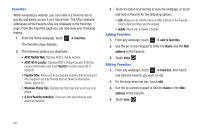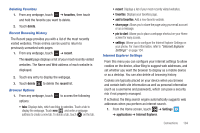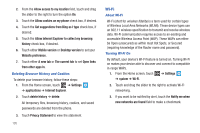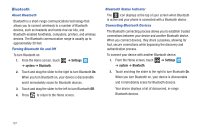Samsung SGH-I677 User Manual (user Manual) (ver.f3) (English) - Page 108
favorites, AT&T Mobile Web, AT&T Wi-Fi Locator, Search, Popular Sites, Windows Phone Tips
 |
View all Samsung SGH-I677 manuals
Add to My Manuals
Save this manual to your list of manuals |
Page 108 highlights
Favorites While navigating a website, you can make it a Favorite site to quickly and easily access it at a future time. The URLs (website addresses) of the Favorite sites are displayed in the Favorites page. From the Favorites page you can also view your browsing history. 1. From the Home webpage, touch ➔ favorites. The favorites page displays. 2. The following options are displayed: • AT&T Mobile Web: Displays AT&T's mobile website. • AT&T Wi-Fi Locator: Displays AT&T's Hotspot Locator. Enter the required information and touch Search to locate nearby Wi-Fi hotspots. • Popular Sites: Allows you to visit popular websites that are grouped into categories such as Friends and fun, News & information, Sports, and so on. • Windows Phone Tips: Displays tips that may help you to use your phone. • (List of favorite websites): These are web sites that you have added as favorites. 3. Touch an option or a favorite to view the webpage, or touch and hold a Favorite for the following options: • edit: Allows you to edit the name or Web address of the Favorite. Touch a field and then use the keypad. • delete: Allows you to delete a favorite. Adding Favorites 1. From any webpage, touch ➔ add to favorites. 2. Use the on-screen keypad to enter the Name and the Web address of the Favorite. 3. Touch done . Editing Favorites 1. From any webpage, touch ➔ favorites, then touch and hold the favorite you want to edit. 2. On the drop-down list box, touch edit. 3. Use the on-screen keypad to edit the Name or the Web address of the favorite. 4. Touch done . 103