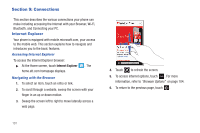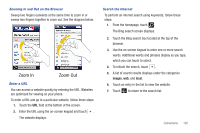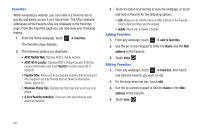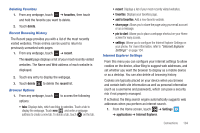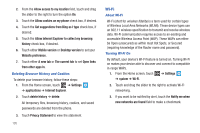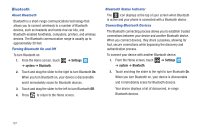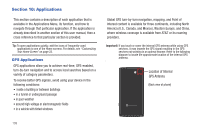Samsung SGH-I677 User Manual (user Manual) (ver.f3) (English) - Page 111
Settings, system, Wi-Fi, connected, advanced, select, delete, Connect To a Wi-Fi Network
 |
View all Samsung SGH-I677 manuals
Add to My Manuals
Save this manual to your list of manuals |
Page 111 highlights
4. The device scans for available, in-range wireless networks and displays them under Wi-Fi networks on the same screen. 5. Press to return to the Home screen. Connect To a Wi-Fi Network 1. From the Home screen, touch ➔ system ➔ Wi-Fi. ➔ Settings 2. Make sure Wi-Fi has been turned on. The network names and security settings (open or secure) of detected Wi-Fi networks are displayed in the Wi-Fi networks section. 3. Touch the network to which you want to connect. Note: When you select an open network, you are automatically connected to the network. 4. Enter a wireless password if necessary. If the connection is successful, connected appears under the Wi-Fi network name. 5. Touch advanced to display Known networks. Touch add to add a new network name. Touch select , touch to check networks you want to delete, and then touch delete to delete the selected networks. Turning Wi-Fi Off 1. From the Home screen, touch ➔ system ➔ Wi-Fi. ➔ Settings 2. Touch and drag the slider to the left to deactivate Wi-Fi. Note: Use of wireless data connections such as Wi-Fi and Bluetooth can cause an added drain to your battery and reduce your use times. Wi-Fi Status Indicators The following icons show your Wi-Fi connection status at a glance: Displays when Wi-Fi is connected, active, and communicating with a Wireless Access Point (WAP). Displays when Wi-Fi is active but there is a communication issue with the target Wireless Access Point (WAP) or it is not connected to a WAP. Connections 106