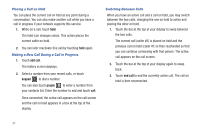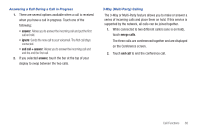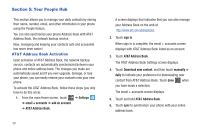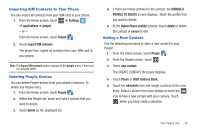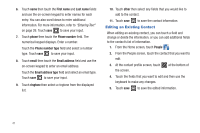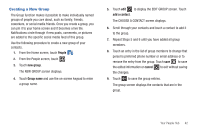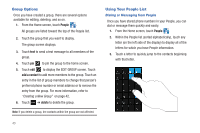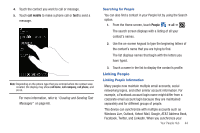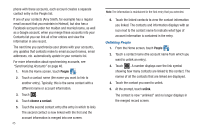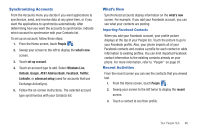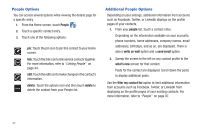Samsung SGH-I677 User Manual (user Manual) (ver.f3) (English) - Page 47
Creating a New Group, The CHOOSE A CONTACT screen displays.
 |
View all Samsung SGH-I677 manuals
Add to My Manuals
Save this manual to your list of manuals |
Page 47 highlights
Creating a New Group The Group function makes it possible to make individually named groups of people you care about, such as family, friends, coworkers, or social media friends. Once you create a group, you can pin it to your home screen and it becomes a live tile. Notifications circle through if new posts, comments, or pictures are added to this specific social media feed of this group. Use the following procedure to create a new group of your contacts. 1. From the Home screen, touch People . 2. From the People screen, touch . 3. Touch new group. The NEW GROUP screen displays. 4. Touch Group name and use the on-screen keypad to enter a group name. 5. Touch edit to display the EDIT GROUP screen. Touch add a contact. The CHOOSE A CONTACT screen displays. 6. Scroll through your contacts and touch a contact to add it to the group. 7. Repeat Steps 5 and 6 until you have added all group members. 8. Touch an entry in the list of group members to change that person's preferred phone number or email address or to remove the entry from the group. Touch save to save the edited information or cancel to exit without saving the changes. 9. Touch to save the group entries. The group screen displays the contacts that are in the group. Your People Hub 42