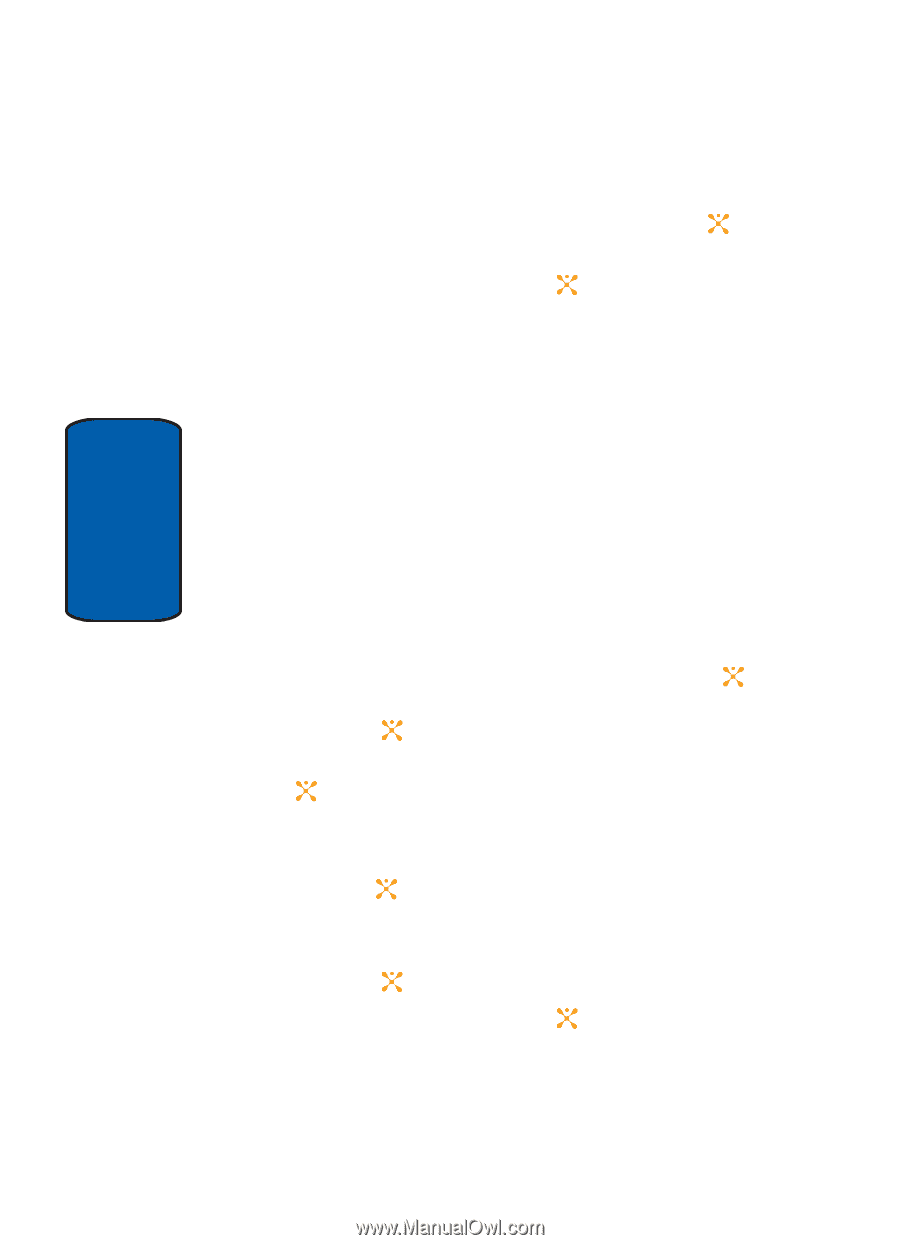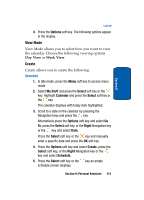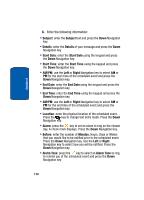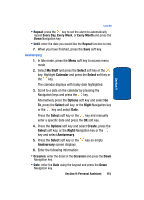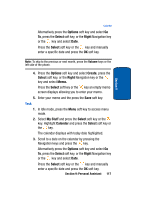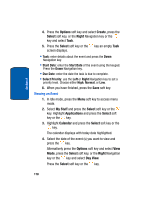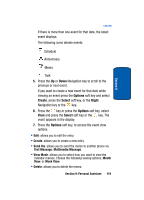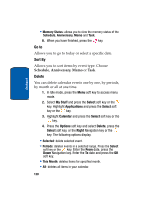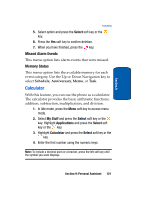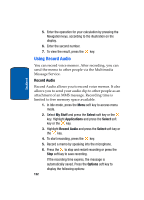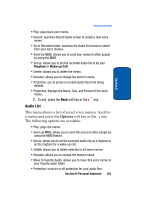Samsung SGH-X507 User Manual (user Manual) (ver.d2) (English) - Page 122
Options, Create, Select, Right, My Stuff, Applications, Calendar, Day View
 |
View all Samsung SGH-X507 manuals
Add to My Manuals
Save this manual to your list of manuals |
Page 122 highlights
Section 9 4. Press the Options soft key and select Create, press the Select soft key, or the Right Navigation key or the key and select Task. 5. Press the Select soft key or the key an empty Task screen displays. • Task: enter details about the event and press the Down Navigation key. • Start Date: enter the Start Date of the event using the keypad. Press the Down Navigation key. • Due Date: enter the date the task is due to complete. • Select Priority: use the Left or Right Navigation key to set a priority level. Choose either High, Normal, or Low. 6. When you have finished, press the Save soft key. Viewing an Event 1. In Idle mode, press the Menu soft key to access menu mode. 2. Select My Stuff and press the Select soft key or the key. Highlight Applications and press the Select soft key or the key. 3. Highlight Calendar and press the Select soft key or the key. The calendar displays with today date highlighted. 4. Select the date of the event (s) you want to view and press the key. Alternatively press the Options soft key and select View Mode, press the Select soft key, or the Right Navigation key or the key and select Day View. Press the Select soft key or the key. 118