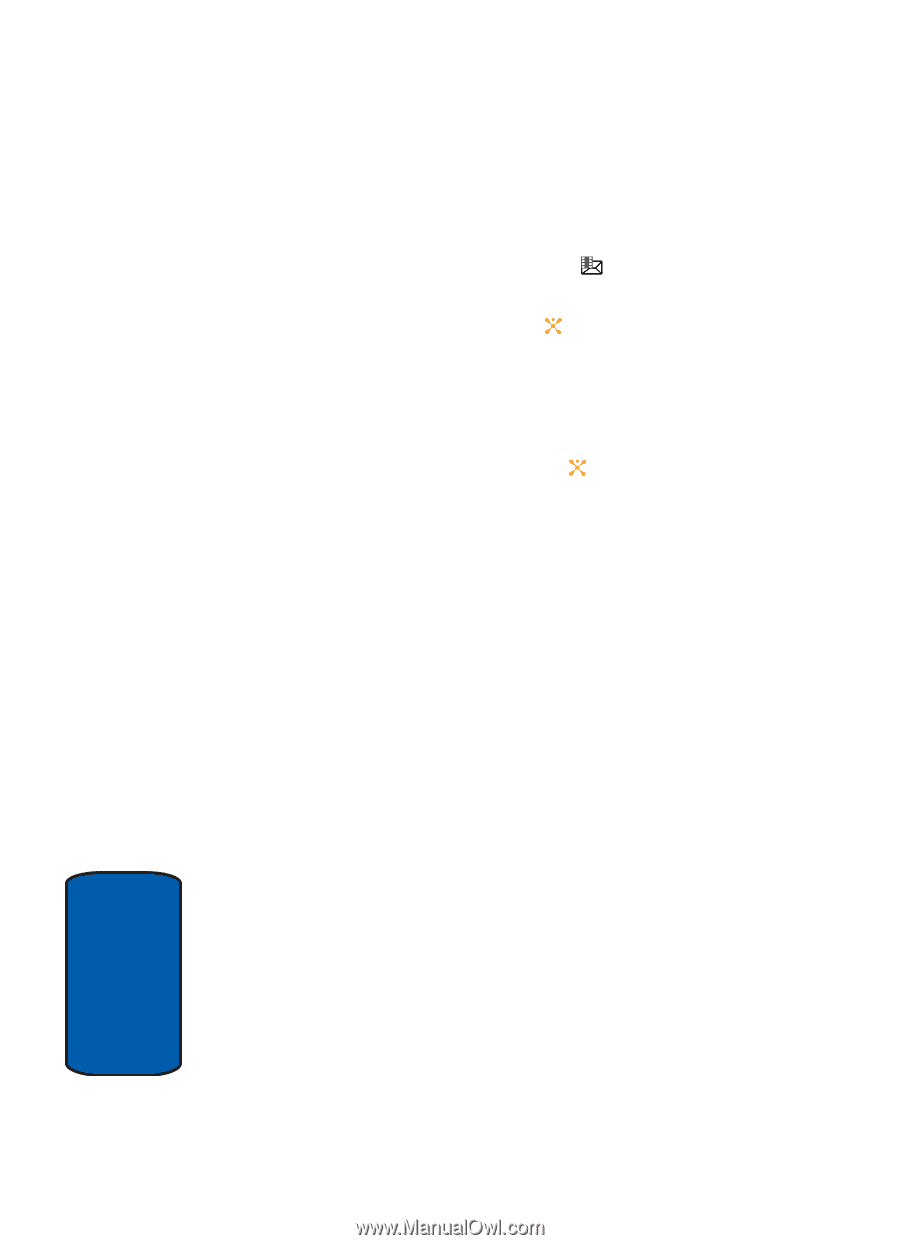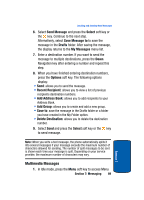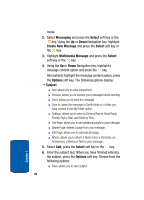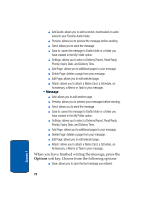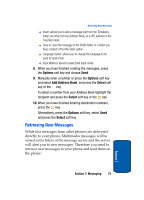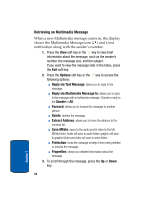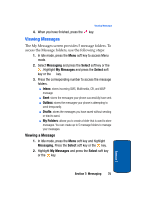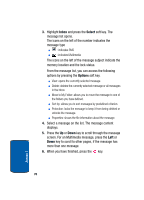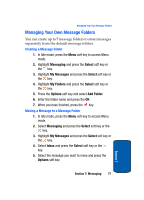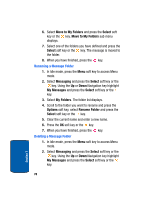Samsung SGH-X507 User Manual (user Manual) (ver.d2) (English) - Page 78
Retrieving an Multimedia Message - unlock
 |
View all Samsung SGH-X507 manuals
Add to My Manuals
Save this manual to your list of manuals |
Page 78 highlights
Retrieving an Multimedia Message When a new Multimedia message comes in, the display shows the Multimedia Message icon ( ) and a text notification along with the sender's number. 1. Press the View soft key or the key to view brief information about the message, such as the sender's number, the message size, and the subject. If you want to view the message later in the Inbox, press the Exit soft key. 2. Press the Options soft key or the key to access the following options: ⅷ Reply via Text Message: allows you to reply to the message. ⅷ Reply via Multimedia Message to: allows you to reply to the message with a multimedia message. Choose to reply to the Sender or All. ⅷ Forward: allows you to forward the message to another person. ⅷ Delete: deletes the message. ⅷ Extract Address: allows you to move the address to the contacts list. ⅷ Save MEdia: saves to the audio and/or video to the My MEdia folder. Audio will save to audio folder, graphic will save to graphic folder and video will save to video folder. ⅷ Protection: locks the message to keep it from being deleted or unlocks the message. ⅷ Properties: shows you detailed information about the message. 3. To scroll through the message, press the Up or Down key. 74 Section 7