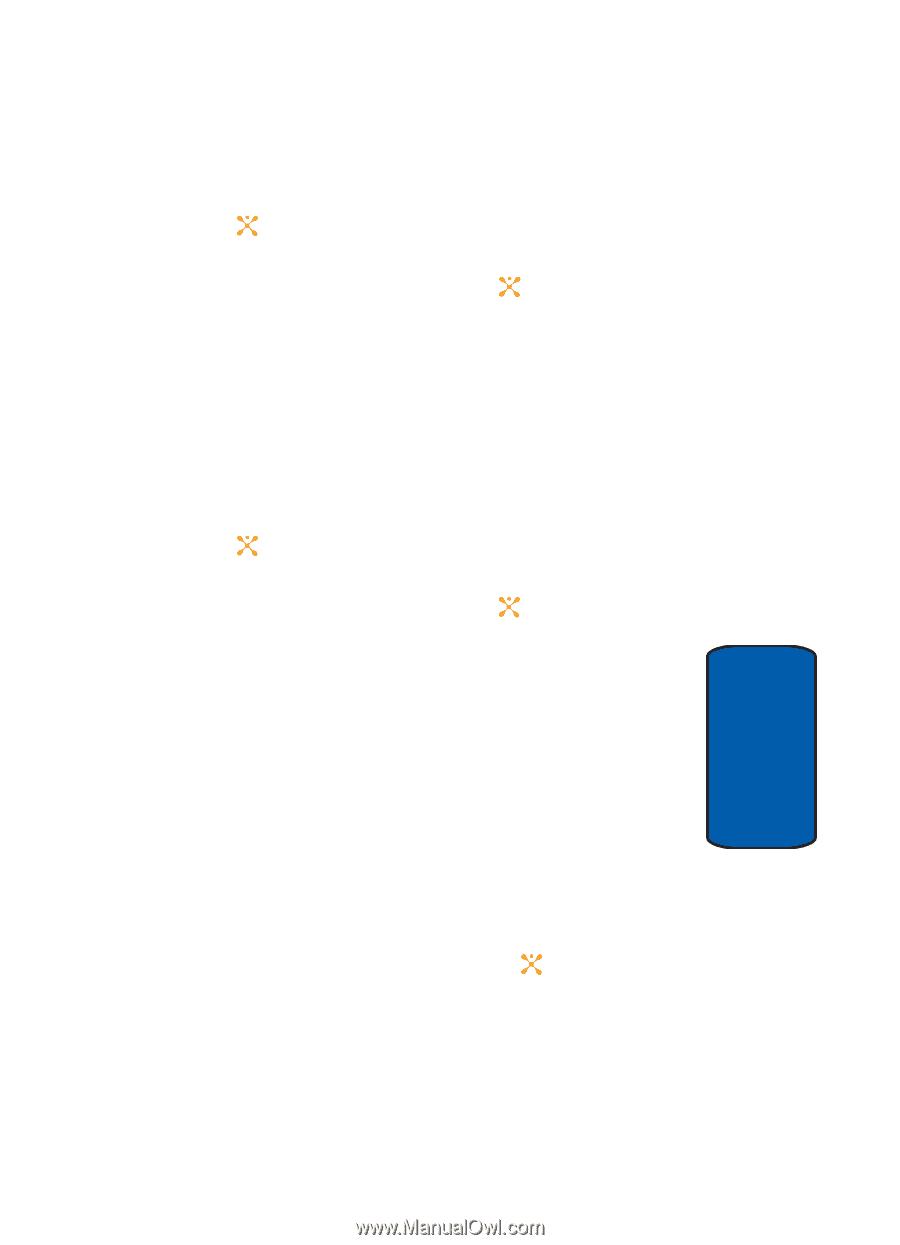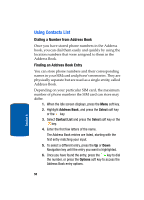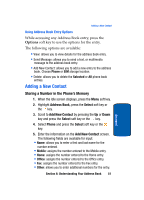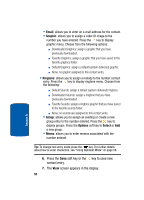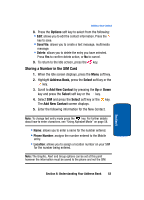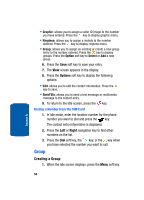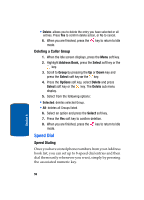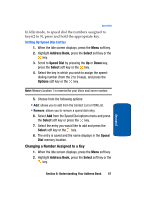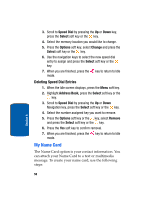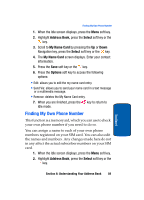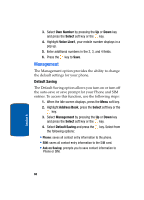Samsung SGH-X507 User Manual (user Manual) (ver.d2) (English) - Page 59
Editing a Caller Group
 |
View all Samsung SGH-X507 manuals
Add to My Manuals
Save this manual to your list of manuals |
Page 59 highlights
Group 2. Highlight Address Book, press the Select soft key or the key. 3. Scroll to Group by pressing the Up or Down key and press the Select soft key or the key. 4. Press the Options soft key, select Add and press Select soft key. 5. Enter the name of the new Group, Caller ID graphic, and Ringtone. Press the Save soft key. Editing a Caller Group 1. When the Idle screen displays, press the Menu soft key. 2. Highlight Address Book, press the Select soft key or the key. 3. Scroll to Group by pressing the Up or Down key and press the Select soft key or the key. 4. Scroll through the group list by pressing the Up or Down navigation key. 5. When the group you want to edit highlights, press the Options soft key. The following options are available: View: allow you to view all contacts listed under the group. Add: allows you to add a new group. Edit: allows you to change the name of the group, an Alert, and assign a graphic ID. Use the Left or Right navigation keys update text. Use the Up or Down navigation keys to select the Caller ID and Ringtone options. Press the key to access the available options. • Send Message: allows you to create a text or multimedia message for the selected address book entry. Section 6: Understanding Your Address Book 55 Section 6