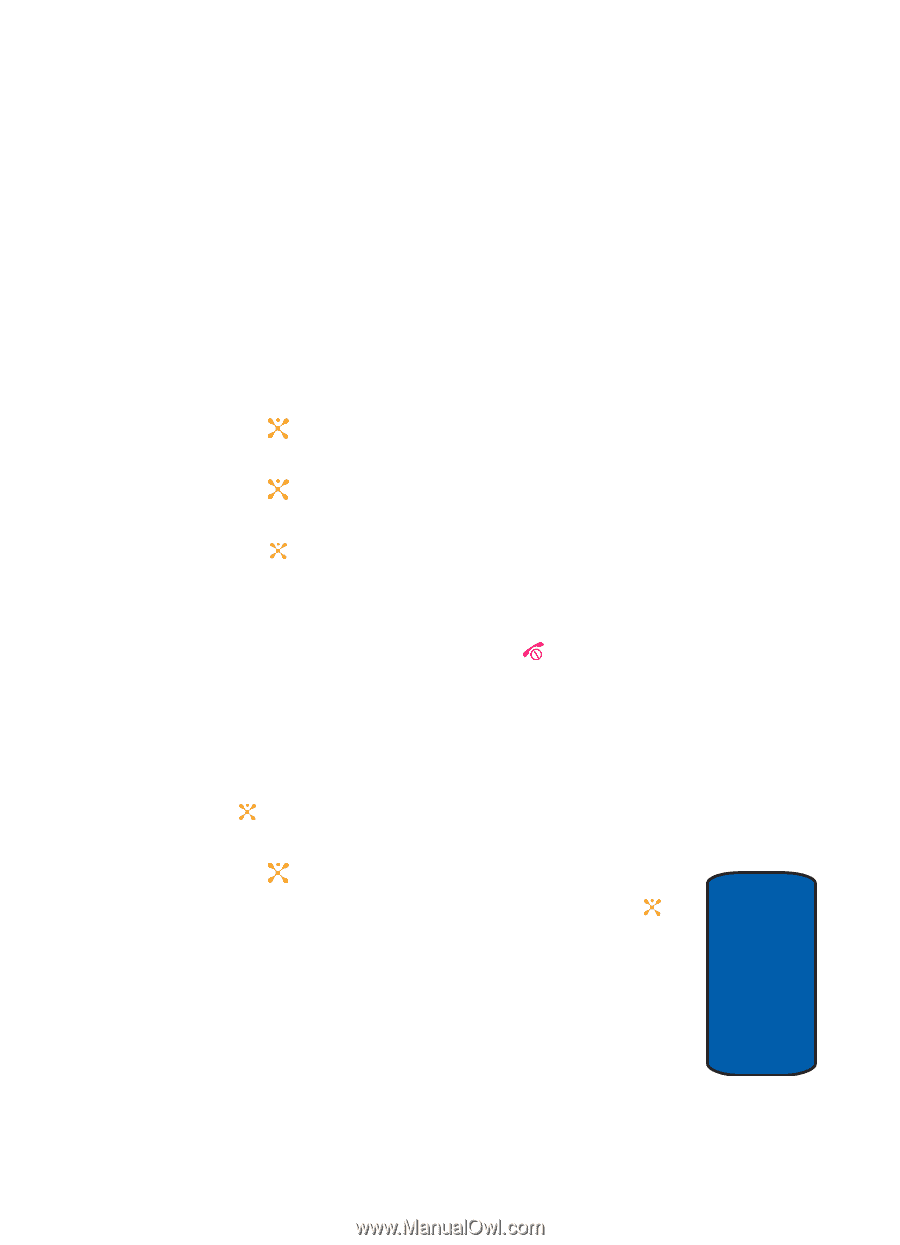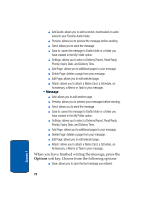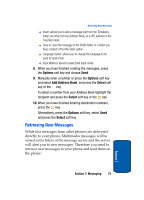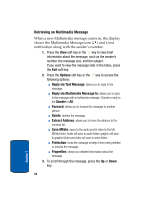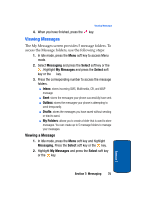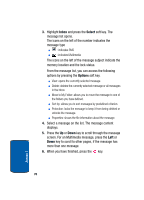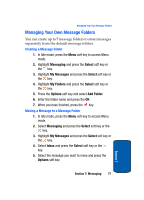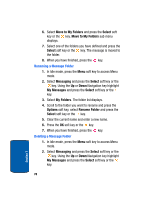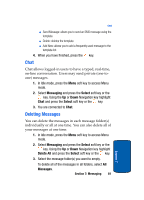Samsung SGH-X507 User Manual (user Manual) (ver.d2) (English) - Page 81
Managing Your Own Message Folders
 |
View all Samsung SGH-X507 manuals
Add to My Manuals
Save this manual to your list of manuals |
Page 81 highlights
Managing Your Own Message Folders Managing Your Own Message Folders You can create up to 5 message folders to store messages separately from the default message folders. Creating a Message Folder 1. In Idle mode, press the Menu soft key to access Menu mode. 2. Highlight Messaging and press the Select soft key or the key. 3. Highlight My Messages and press the Select soft key or the key. 4. Highlight My Folders and press the Select soft key or the key. 5. Press the Options soft key and select Add Folder. 6. Enter the folder name and press the OK. 7. When you have finished, press the key. Moving a Message to a Message Folder 1. In Idle mode, press the Menu soft key to access Menu mode. 2. Select Messaging and press the Select soft key or the key. 3. Highlight My Messages and press the Select soft key or the key. 4. Select Inbox and press the Select soft key or the key. 5. Select the message you want to move and press the Options soft key. Section 7: Messaging 77 Section 7