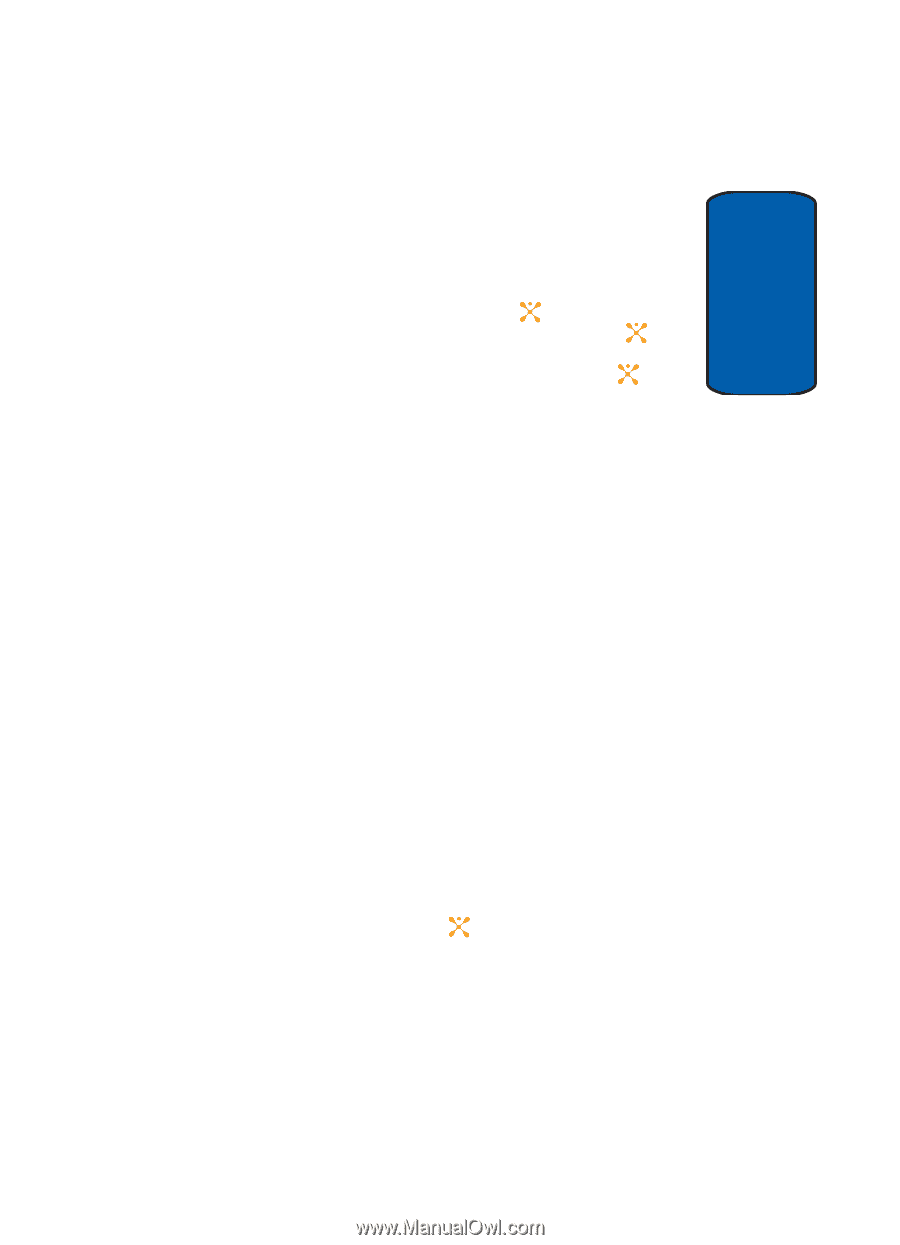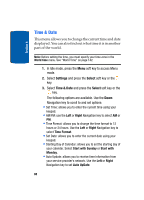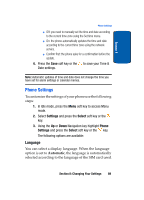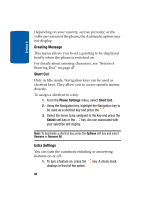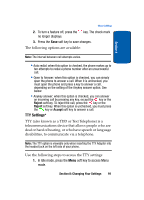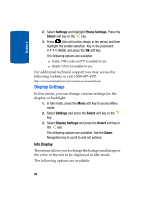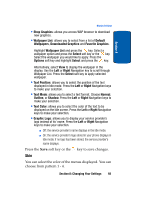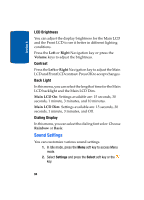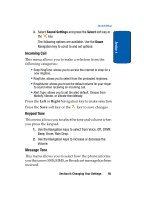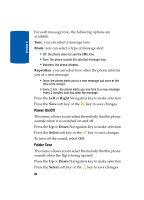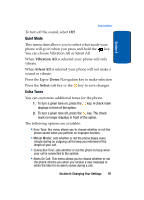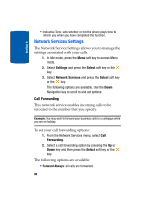Samsung SGH-X507 User Manual (user Manual) (ver.d2) (English) - Page 97
Text Color
 |
View all Samsung SGH-X507 manuals
Add to My Manuals
Save this manual to your list of manuals |
Page 97 highlights
Section 8 Display Settings • Shop Graphics: allows you access WAP browser to download new graphics. • Wallpaper List: allows you to select from a list of Default Wallpapers, Downloaded Graphics and Favorite Graphics. Highlight Wallpaper List and press the key. Select a wallpaper option and press the Select soft key or the key. Select the wallpaper you would like to apply. Press the Options soft key and highlight Select and press the key. Alternatively, select View to display the wallpaper in the display. Use the Left or Right Navigation key to scroll through Wallpaper List. Press the Select soft key to apply selected wallpaper. • Text Position: allows you to select the position of the text displayed in Idle mode. Press the Left or Right Navigation keys to make your selection. • Text Mode: allows you to select a text format. Choose Normal, Outline, or Shadow. Press the Left or Right Navigation keys to make your selection. • Text Color: allows you to select the color of the text to be displayed on the Idle screen. Press the Left or Right Navigation keys to make your selection. • Graphic Logo: allows you to display your service provider's logo instead of its' name. Press the Left or Right Navigation keys to make your selection. ⅷ Off: the service provider's name displays in the Idle mode. ⅷ On: the service provider's logo stored in your phone displays in Idle mode; if no logo has been stored, the service provider's name displays. Press the Save soft key or the key to save changes. Skin You can select the color of the menus displayed. You can choose from pattern 1 - 4. Section 8: Changing Your Settings 93