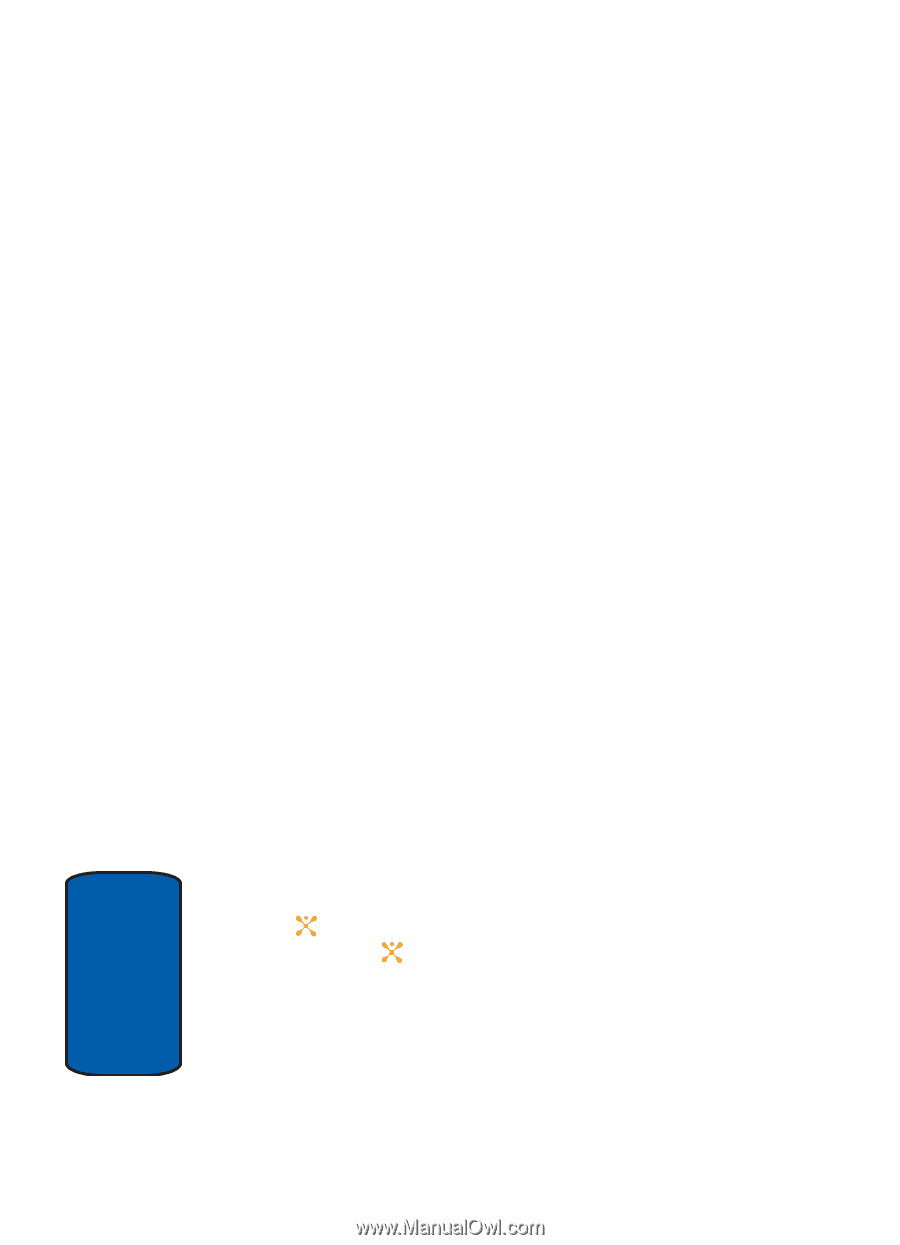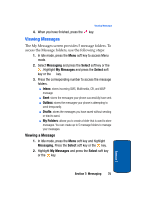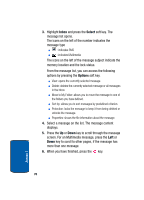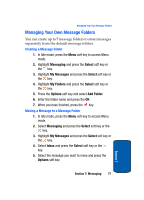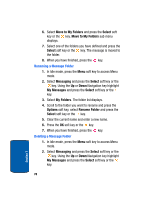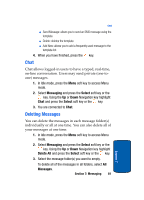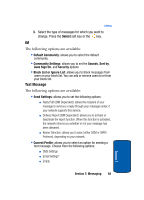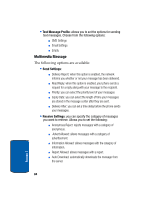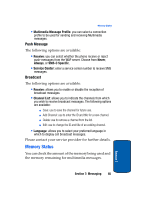Samsung SGH-X507 User Manual (user Manual) (ver.d2) (English) - Page 84
Using Message Templates
 |
View all Samsung SGH-X507 manuals
Add to My Manuals
Save this manual to your list of manuals |
Page 84 highlights
• Reply via Multimedia Message: allows you to reply to the message via Multimedia message. Choose Sender (replies to sender only) or All (replies to all contacts on the message). • Forward: allows you to forward the message to addresses or phone numbers. • Delete: deletes the message. • Extract Address: allows you to save the recipient or sender's number and URL, Email addresses or phone numbers from the message text. • Save MEdia: allows you to save media items, such as sounds or images, from the message into your phone's memory. You can then use the items when writing a message. Note, their must a media file attached to the message for this option to be available. • Protection: allows you to lock the message, keeping it from being deleted. Also, use to unlock the message. • Properties: provides the following information: Subject, From, Message Size, Transaction ID, Msg Class, MMS Version, To, Priority, and Date. Using Message Templates Your phone has message templates to allow you to retrieve them when creating a message. You can change the templates as your preferences or send a message immediately. 1. In Idle mode, press the Menu soft key to access Menu mode. 2. Select Messaging and press the Select soft key or the key. Highlight Templates and press the Select soft key or the key. 3. Highlight a template and press the Options soft key to access the following options: ⅷ Edit: allows you to change the template. 80 Section 7