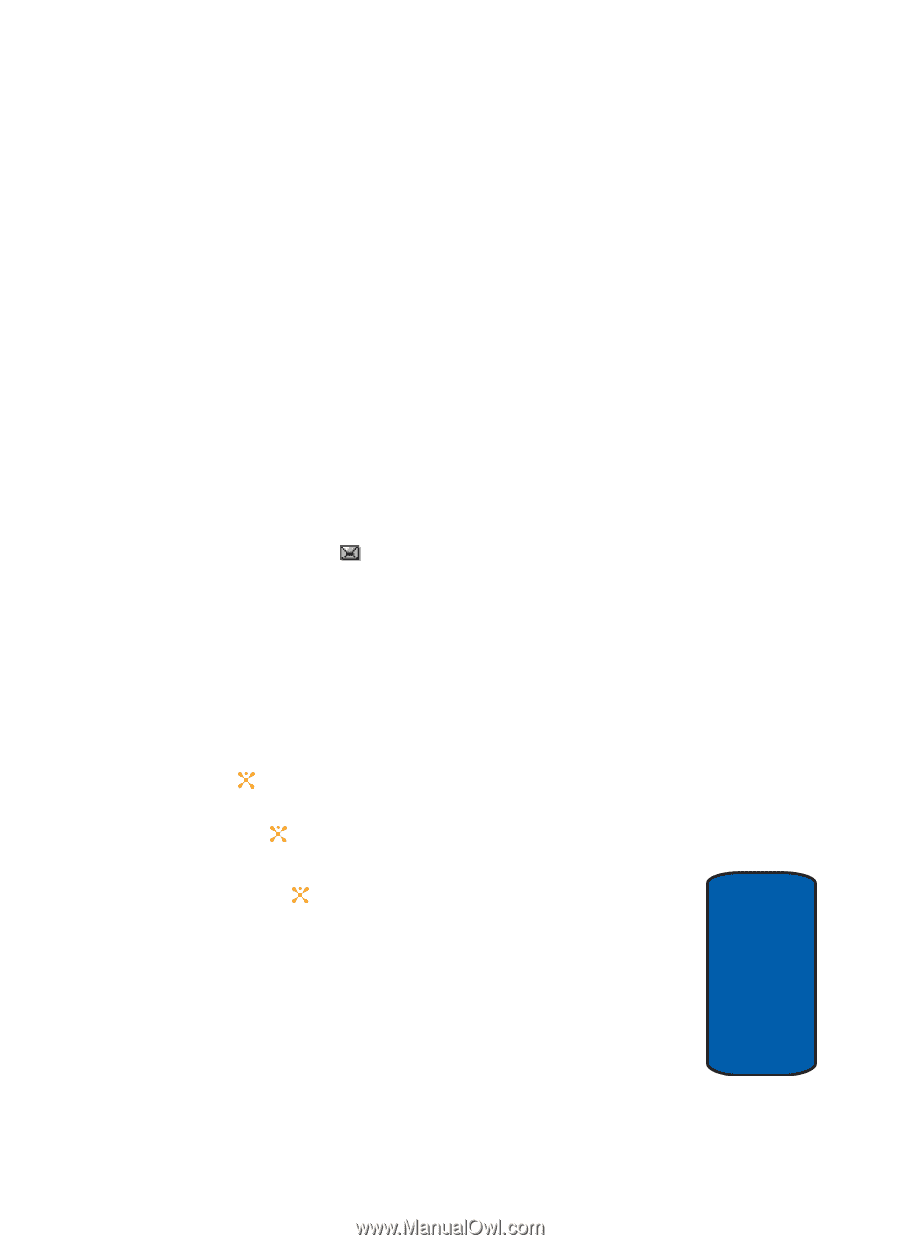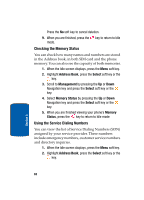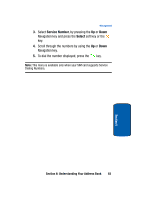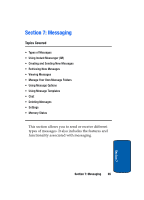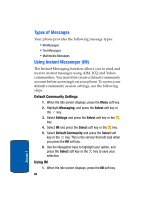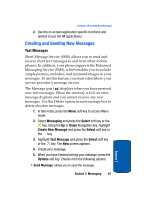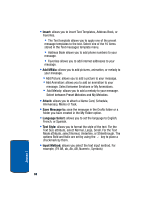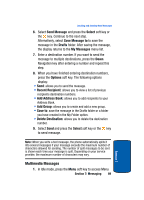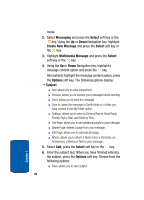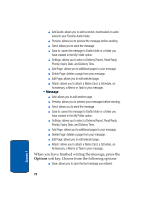Samsung SGH-X507 User Manual (user Manual) (ver.d2) (English) - Page 71
Creating and Sending New Messages - sms send
 |
View all Samsung SGH-X507 manuals
Add to My Manuals
Save this manual to your list of manuals |
Page 71 highlights
Creating and Sending New Messages 2. Use the on-screen application specific functions and options to use the IM applications. Creating and Sending New Messages Text Messages Short Message Service (SMS) allows you to send and receive short text messages to and from other mobile phones. In addition, your phone supports the Enhanced Messaging Service (EMS), which enables you to include simple pictures, melodies, and animated images in your messages. To use this feature, you must subscribe to your service provider's message service. The Message icon ( ) displays when you have received new text messages. When the memory is full, an error message displays and you cannot receive any new messages. Use the Delete option in each message box to delete obsolete messages. 1. In Idle mode, press the Menu soft key to access Menu mode. 2. Select Messaging and press the Select soft key or the key. Using the Up or Down Navigation key, highlight Create New Message and press the Select soft key or the key. 3. Highlight Text Message and press the Select soft key or the key. The New screen appears. 4. Create your message. 5. When you have finished writing your message, press the Options soft key. Choose from the following options: • Send Message: allows you to send the message. Section 7: Messaging 67 Section 7