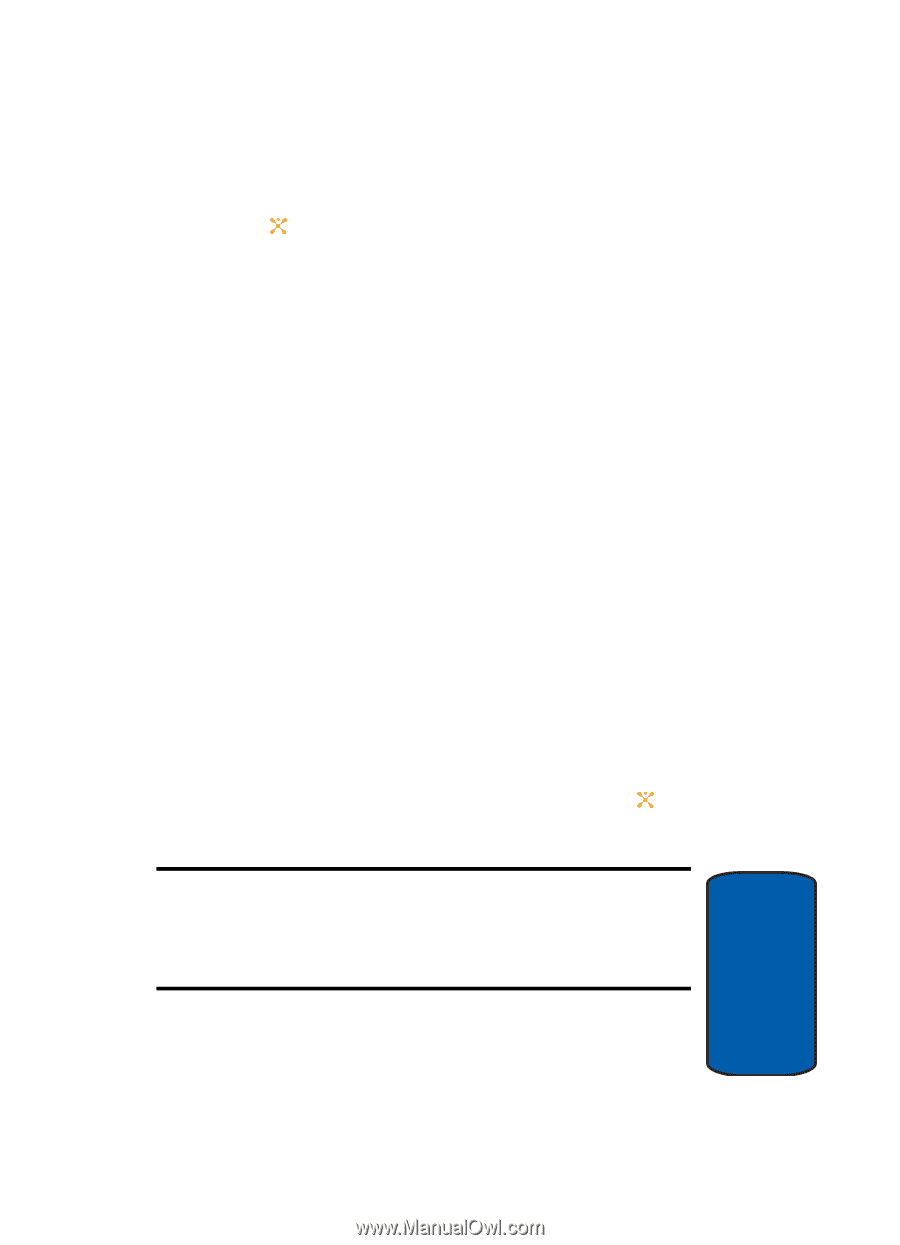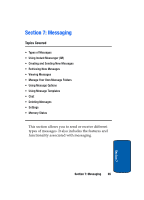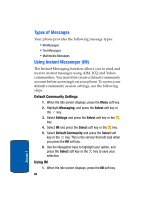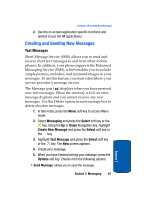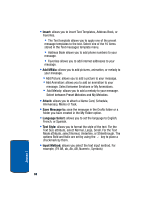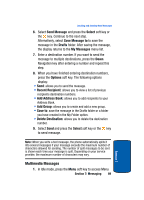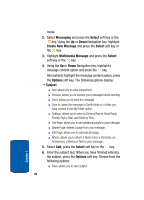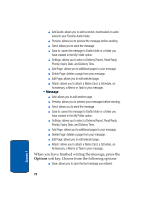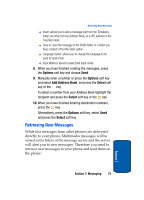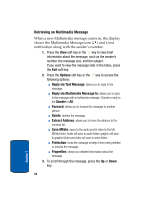Samsung SGH-X507 User Manual (user Manual) (ver.d2) (English) - Page 73
Multimedia Messages
 |
View all Samsung SGH-X507 manuals
Add to My Manuals
Save this manual to your list of manuals |
Page 73 highlights
Creating and Sending New Messages 6. Select Send Message and press the Select soft key or the key. Continue to the next step. Alternatively, select Save Message to to save the message in the Drafts folder. After saving the message, the display returns to the My Messages menu list. 7. Enter a destination number. If you want to send the message to multiple destinations, press the Down Navigation key after entering a number and repeat this step. 8. When you have finished entering destination numbers, press the Options soft key. The following options display: • Send: allows you to send the message. • Recent Recipient: allows you to view a list of previous recipients destination numbers. • Add Address Book: allows you to add recipients to your Address Book. • Add Group: allows you to create and add a new group. • Save to: save the message in the Drafts folder or a folder you have created in the My Folder option. • Delete Destination: allows you to delete the destination number. 9. Select Send and press the Select soft key or the key to send message. Note: When you write a text message, the phone automatically splits it into several messages if your message exceeds the maximum number of characters allowed for sending. The number of split messages to be sent is shown each time your message is split. Depending on your service provider, the maximum number of characters may vary. Multimedia Messages 1. In Idle mode, press the Menu soft key to access Menu Section 7: Messaging 69 Section 7