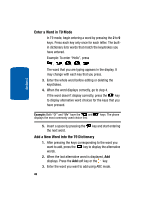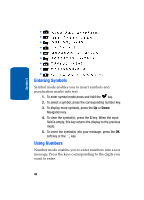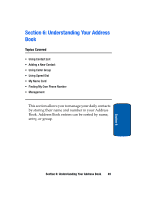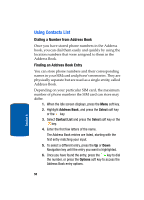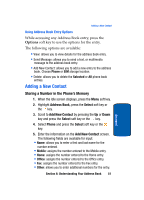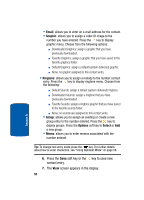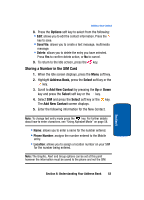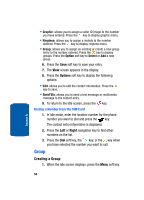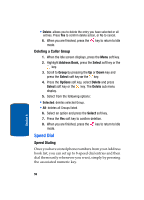Samsung SGH-X507 User Manual (user Manual) (ver.d2) (English) - Page 55
Adding a New Contact
 |
View all Samsung SGH-X507 manuals
Add to My Manuals
Save this manual to your list of manuals |
Page 55 highlights
Adding a New Contact Using Address Book Entry Options While accessing any Address Book entry, press the Options soft key to use the options for the entry. The following options are available: • View: allows you to view details for the address book entry. • Send Message: allows you to send a text, or multimedia message to the address book entry. • Add New Contact: allows you to add a new entry to the address book. Choose Phone or SIM storage location. • Delete: allows you to delete the Selected or All phone book entries. Adding a New Contact Storing a Number in the Phone's Memory 1. When the Idle screen displays, press the Menu soft key. 2. Highlight Address Book, press the Select soft key or the key. 3. Scroll to Add New Contact by pressing the Up or Down key and press the Select soft key or the key. 4. Select Phone and press the Select soft key or the key. 5. Enter the information on the Add New Contact screen. The following fields are available for input: • Name: allows you to enter a first and last name for the number entered. • Mobile: assigns the number entered to the Mobile entry. • Home: assigns the number entered to the Home entry. • Office: assigns the number entered to the Office entry. • Fax: assigns the number entered to the Fax entry. • Other: allows you to enter additional numbers for the entry. Section 6: Understanding Your Address Book 51 Section 6