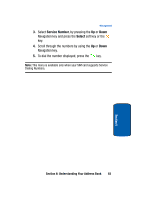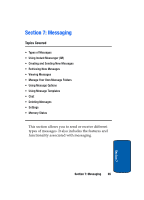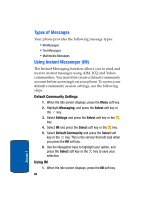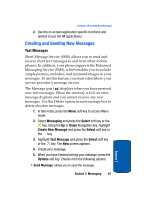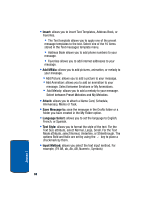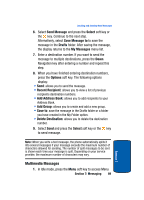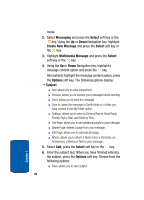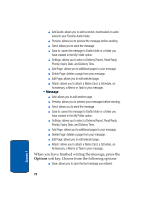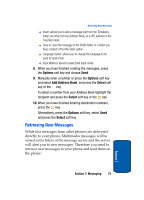Samsung SGH-X507 User Manual (user Manual) (ver.d2) (English) - Page 72
Insert, Add MEdia, Attach, Save Message to, Language Select, Text Style, Input Method
 |
View all Samsung SGH-X507 manuals
Add to My Manuals
Save this manual to your list of manuals |
Page 72 highlights
• Insert: allows you to insert Text Templates, Address Book, or Favorites. • The Text template allows you to apply one of the preset message templates to the text. Select one of the 10 items stored in the Text messages template menu. • Address Book allows you to add phone numbers to your message. • Favorites allows you to add internet addresses to your message. • Add MEdia: allows you to add pictures, animation, or melody to your message. • Add Picture: allows you to add a picture to your message. • Add Animation: allows you to add an animation to your message. Select between Emotions or My Animations. • Add Melody: allows you to add a melody to your message. Select between Preset Melodies and My Melodies. • Attach: allows you to attach a Name Card, Schedule, Anniversary, Memo or Task. • Save Message to: save the message in the Drafts folder or a folder you have created in the My Folder option. • Language Select: allows you to set the language to English, French, or Spanish. • Text Style: allows you to format the style of the text. For the Text Size attribute, select Normal, Large, Small. For the Text Mode attribute, select Normal, Underline, or Strikethrough. The options Bold and Italic are set by using the key to place a checkmark by them. • Input Method: allows you select the text input method. For example, (T9 AB, ab, Ab, AB, Numeric, Symbols) 68 Section 7