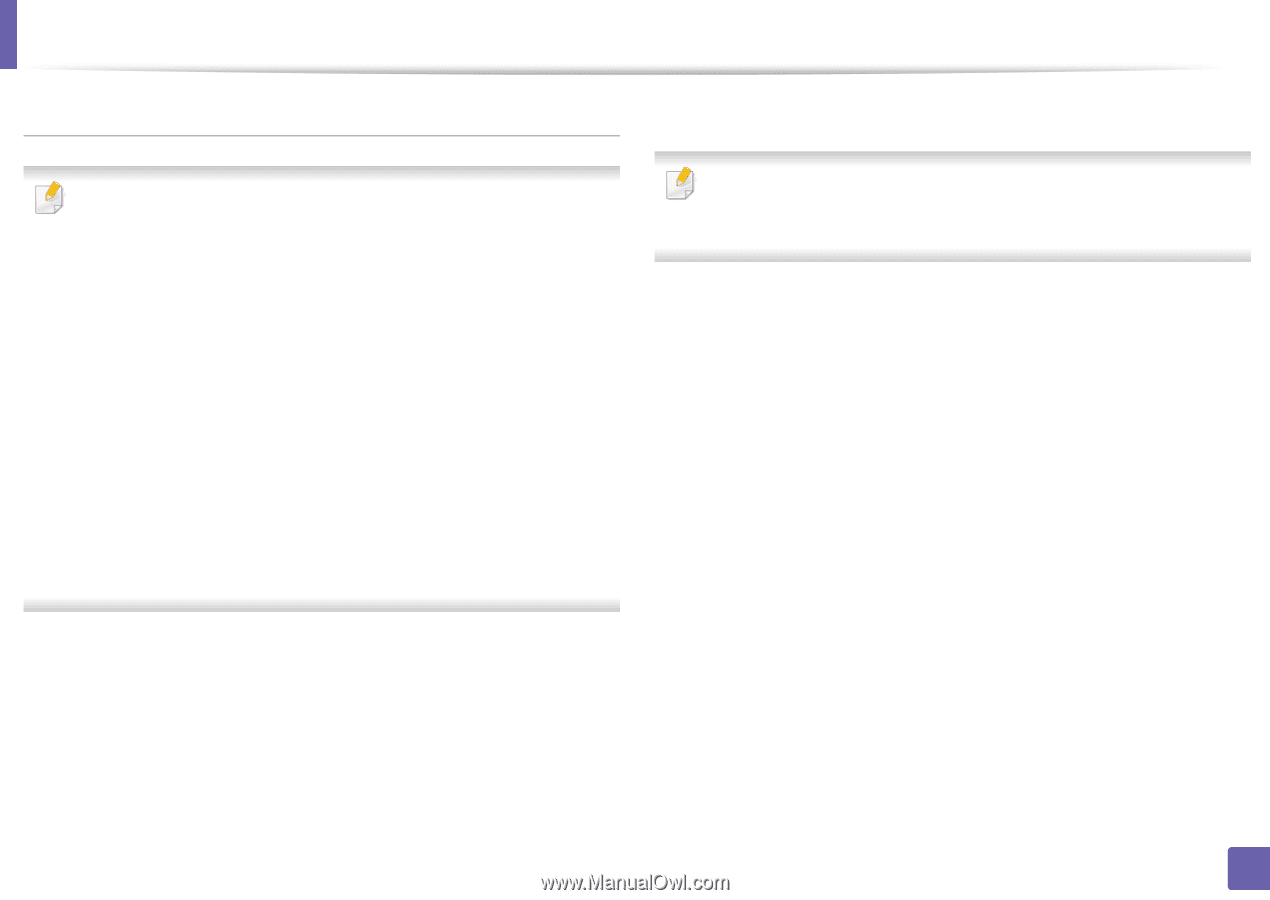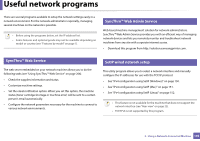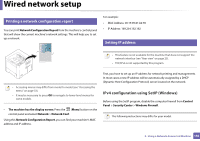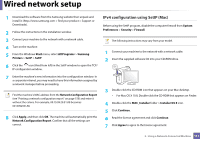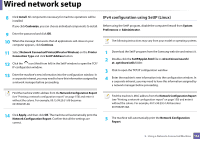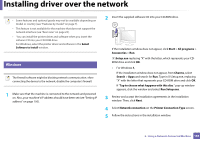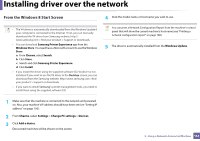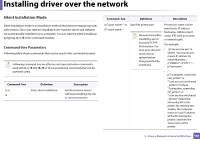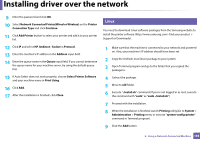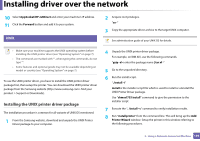Samsung SL-M2875DW User Guide - Page 156
Charms, Settings, Change PC settings, Devices, Add a device, Windows Update
 |
View all Samsung SL-M2875DW manuals
Add to My Manuals
Save this manual to your list of manuals |
Page 156 highlights
Installing driver over the network From the Windows 8 Start Screen • The V4 driver is automatically downloaded from the Windows Update if your computer is connected to the Internet. If not, you can manually download the V4 driver from Samsung website, http:// www.samsung.com > find your product > Support or downloads. • You can download Samsung Printer Experience app from the Windows Store. You need have a Microsoft account to use the Windows Store. a From Charms, select Search. b Click Store. c Search and click Samsung Printer Experience. d Click Install. • If you install the driver using the supplied software CD, V4 driver is not installed. If you want to use the V4 driver in the Desktop screen, you can download from the Samsung website, http://www.samsung.com >find your product > Support or downloads. • If you want to install Samsung's printer management tools, you need to install them using the supplied software CD. 4 Click the model name or host name you wish to use. You can print a Network Configuration Report from the machine's control panel that will show the current machine's host name (see "Printing a network configuration report" on page 188). 5 The driver is automatically installed from the Windows Update. 1 Make sure that the machine is connected to the network and powered on. Also, your machine's IP address should have been set (see "Setting IP address" on page 150). 2 From Charms, select Settings > Change PC settings > Devices. 3 Click Add a device. Discovered machines will be shown on the screen. 2. Using a Network-Connected Machine 154