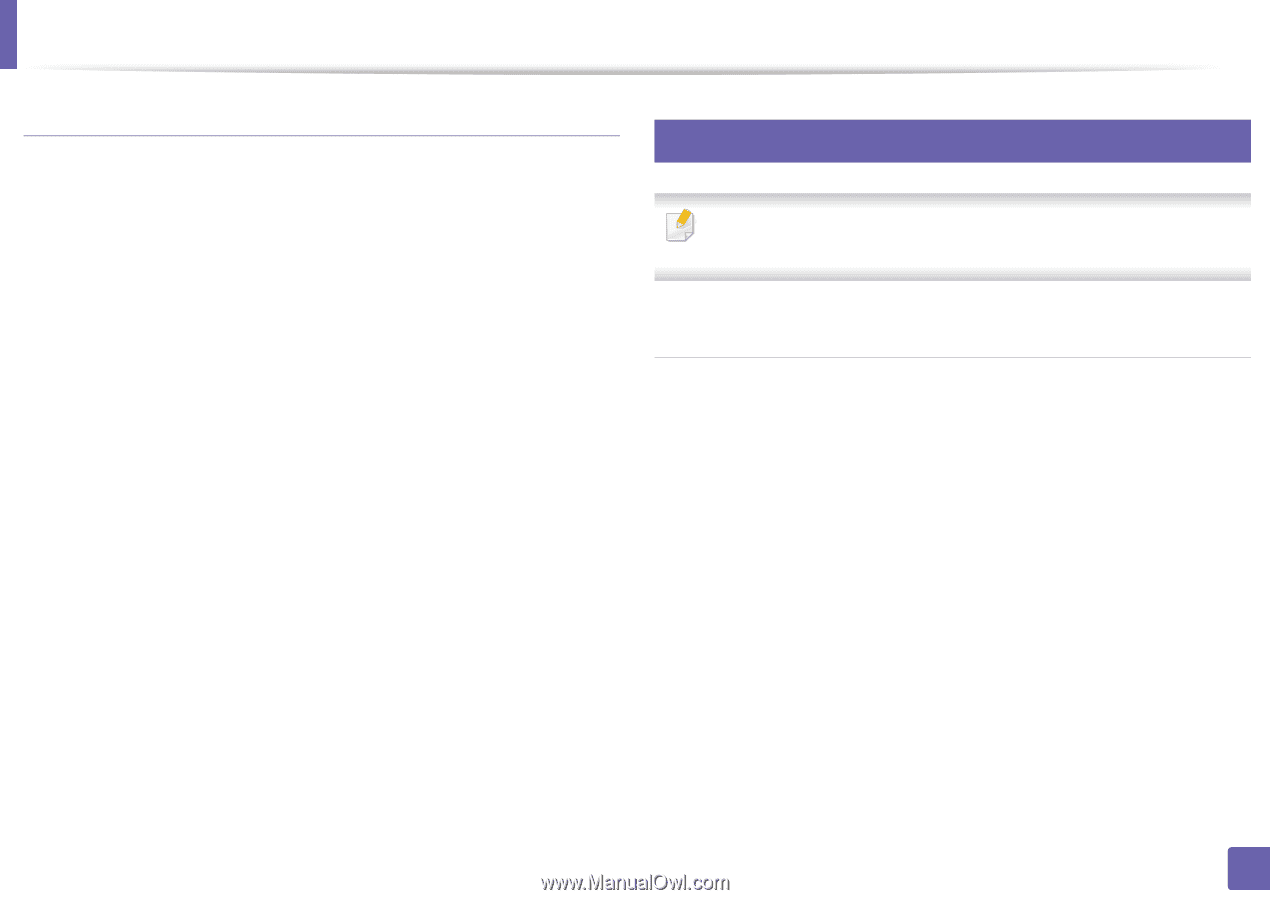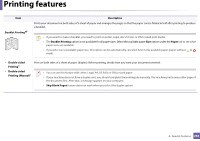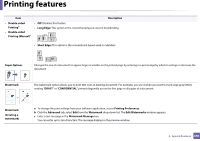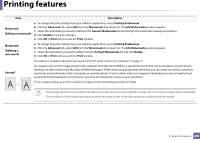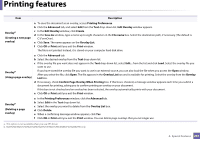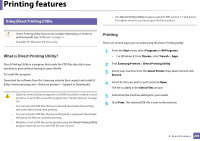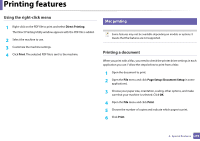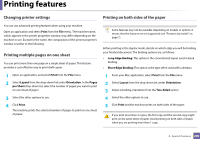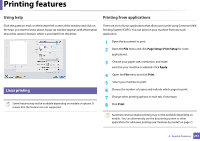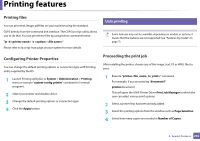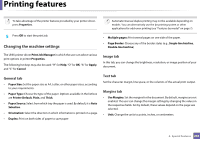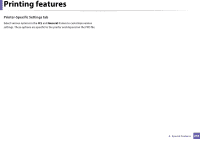Samsung SL-M2875DW User Guide - Page 241
Using the right-click menu, Printing a document, Mac printing
 |
View all Samsung SL-M2875DW manuals
Add to My Manuals
Save this manual to your list of manuals |
Page 241 highlights
Printing features Using the right-click menu 1 Right-click on the PDF file to print and select Direct Printing. The Direct Printing Utility window appears with the PDF file is added. 2 Select the machine to use. 3 Customize the machine settings. 4 Click Print. The selected PDF file is sent to the machine. 14 Mac printing Some features may not be available depending on models or options. It means that the features are not supported. Printing a document When you print with a Mac, you need to check the printer driver settings in each application you use. Follow the steps below to print from a Mac: 1 Open the document to print. 2 Open the File menu and click Page Setup (Document Setup in some applications). 3 Choose your paper size, orientation, scaling, other options, and make sure that your machine is selected. Click OK. 4 Open the File menu and click Print. 5 Choose the number of copies and indicate which pages to print. 6 Click Print. 4. Special Features 239