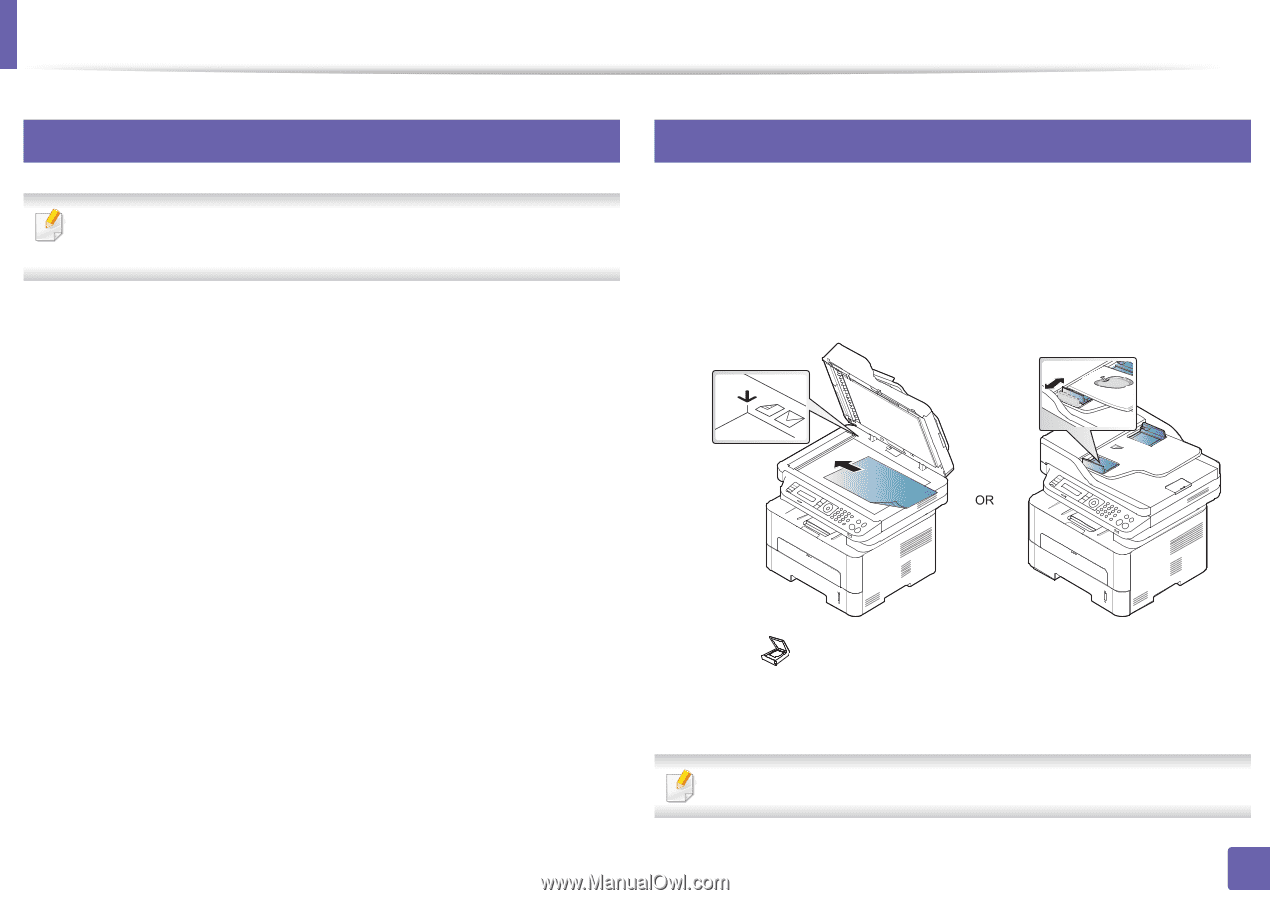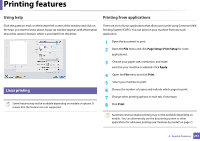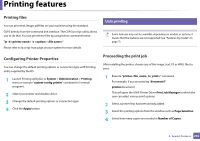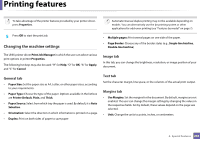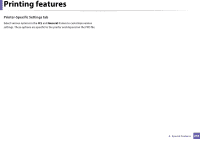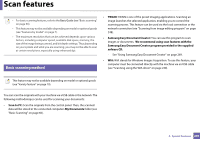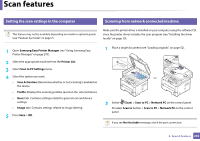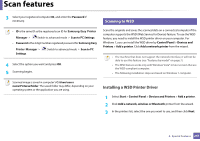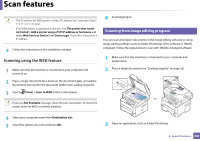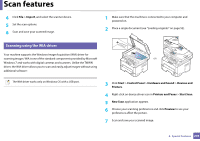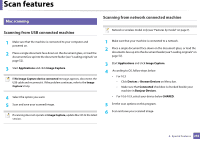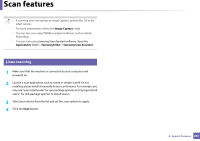Samsung SL-M2875DW User Guide - Page 248
Setting the scan settings in the computer, Scanning from network connected machine
 |
View all Samsung SL-M2875DW manuals
Add to My Manuals
Save this manual to your list of manuals |
Page 248 highlights
Scan features 18 Setting the scan settings in the computer 19 Scanning from network connected machine This feature may not be available depending on model or optional goods (see "Features by model" on page 7). Make sure the printer driver is installed on your computer using the software CD, since the printer driver includes the scan program (see "Installing the driver locally" on page 29). 1 Open Samsung Easy Printer Manager (see "Using Samsung Easy Printer Manager" on page 270). 2 Select the appropriate machine from the Printer List. 3 Select Scan to PC Settings menu. 4 Select the option you want. • Scan Activation: Determines whether or not scanning is enabled on the device. • Profile: Displays the scanning profiles saved on the selected device. • Basic tab: Contains settings related to general scan and device settings. • Image tab: Contains settings related to image altering. 5 Press Save > OK. 1 Place a single document (see "Loading originals" on page 52). 2 Select (Scan) > Scan to PC > Network PC on the control panel. Or select Scan to button > Scan to PC > Network PC on the control panel. If you see Not Available message, check the port connection. 4. Special Features 246