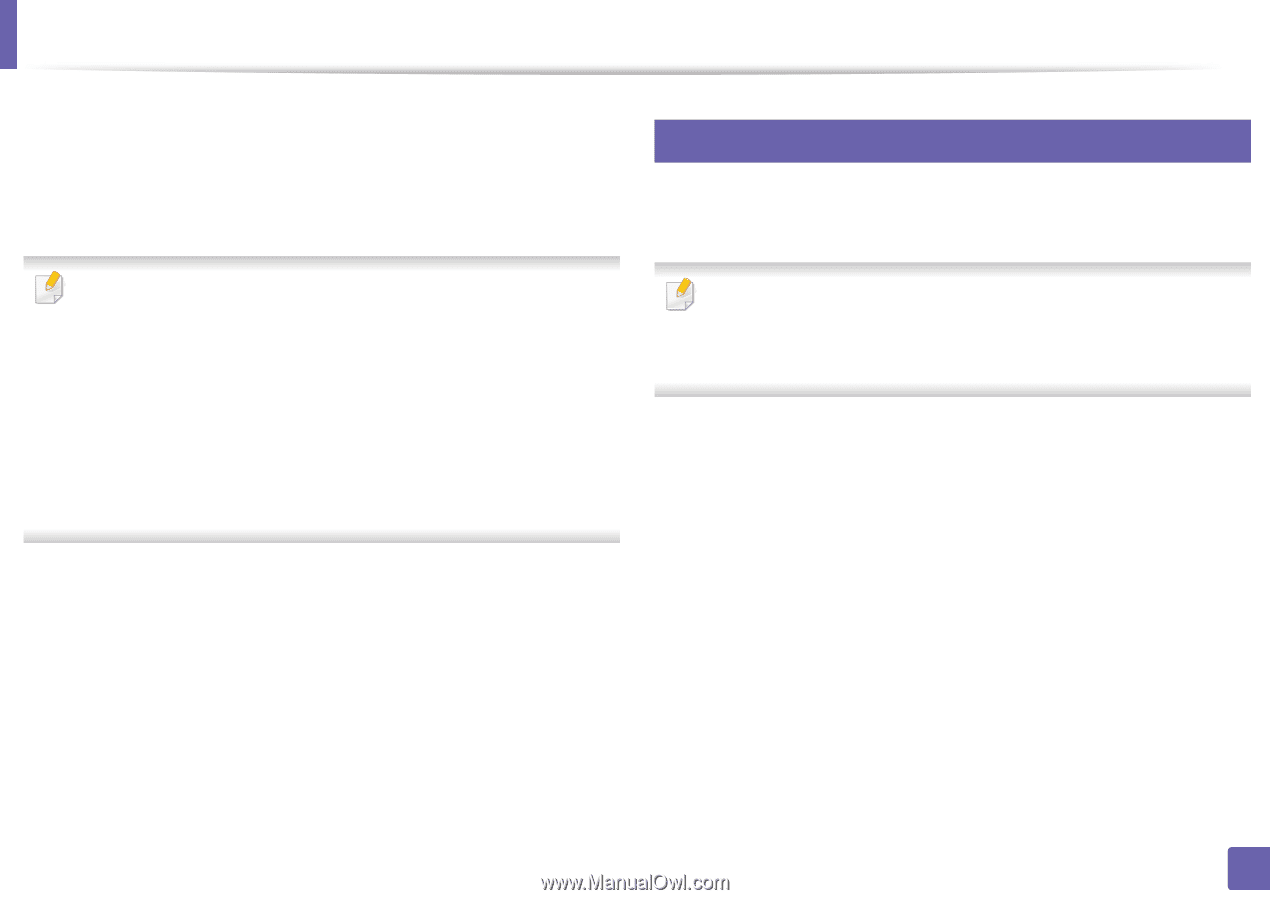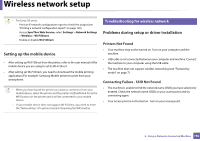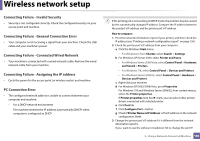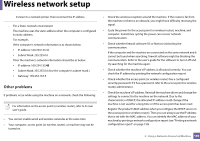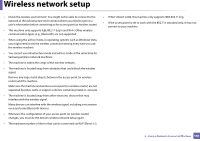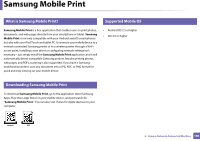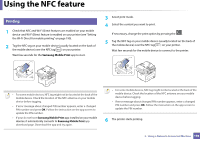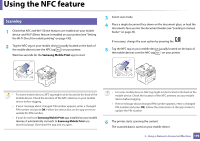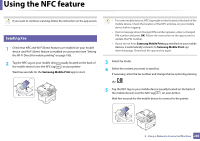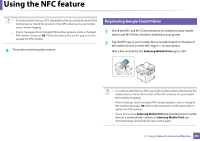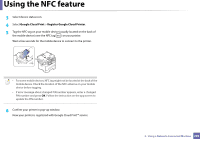Samsung SL-M2875DW User Guide - Page 199
Using the NFC feature
 |
View all Samsung SL-M2875DW manuals
Add to My Manuals
Save this manual to your list of manuals |
Page 199 highlights
Using the NFC feature The NFC (Near Field Communication) printer allows you to directly print/scan/ fax from your mobile device just by holding your mobile device over the NFC tag on your printer. It does not require installing print driver or connecting to an access point. You just need NFC supported mobile device. In order to use this feature, Samsung Mobile Print app needs to be installed on your mobile device. 25 Requirements • NFC and Wi-Fi Direct enabled, Samsung Mobile Print app installed mobile device with Android OS 4.0 or higher. • Depending on the material of the mobile device cover, NFC recognition may not work properly. • Depending on the mobile device you are using, the transmission speed may differ. • This feature is available only for the model with a NFC tag (see "Machine overview" on page 21). • Using a cover or a battery other than the ones that came with the mobile device, or a metal cover/sticker can block NFC. • If NFC devices keep failing to communicate, remove and reinstall the battery from the mobile device, then try again. Only Android OS 4.1 or higher will automatically enable the Wi-Fi Direct feature on your mobile device when you enable the NFC feature. We recommend you to upgrade your mobile device to Android OS 4.1 or higher to use the NFC feature. • Wi-Fi Direct feature enabled printer (see "Setting up Wi-Fi Direct" on page 191). 2. Using a Network-Connected Machine 197