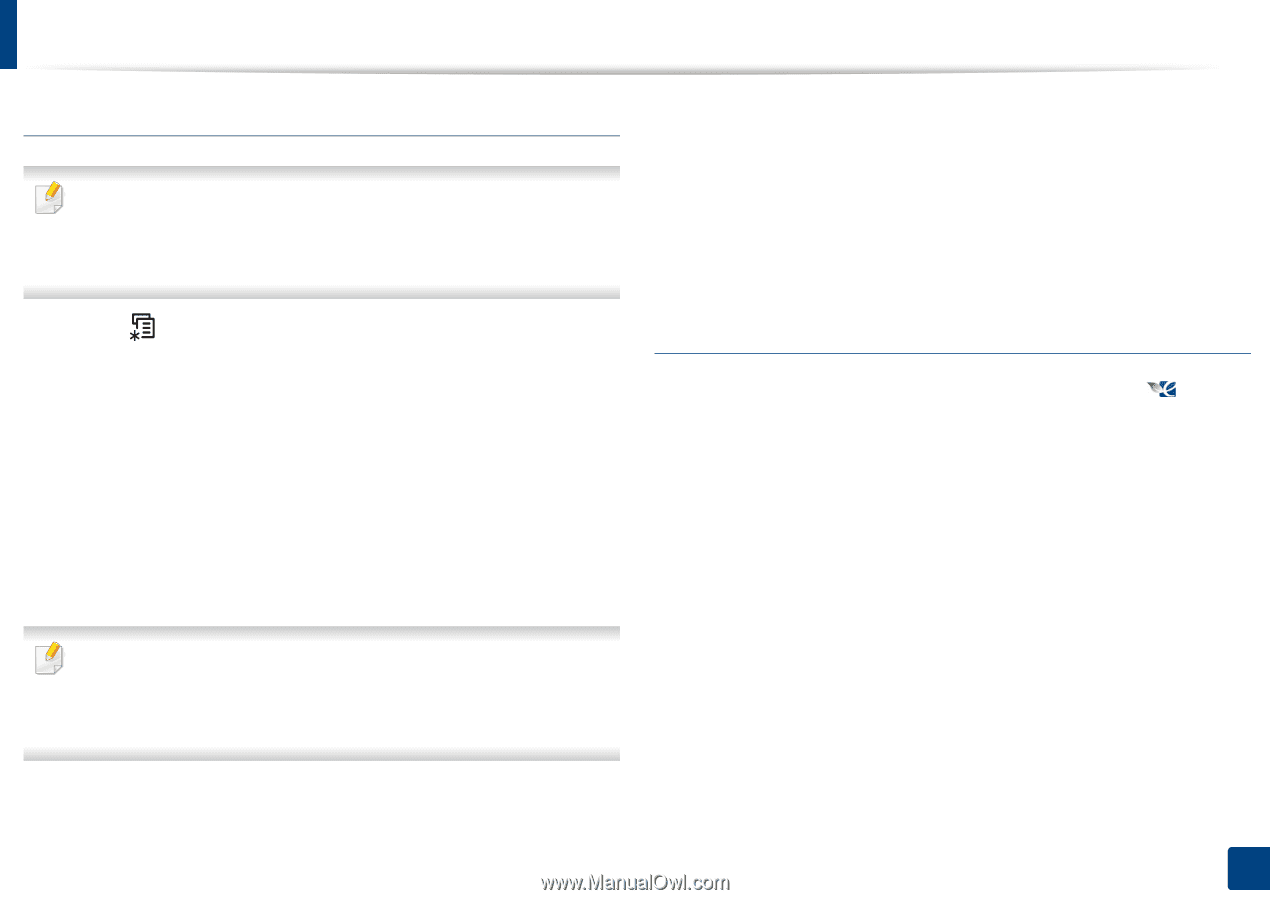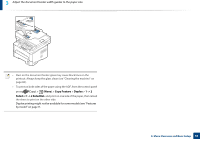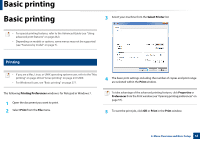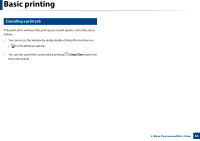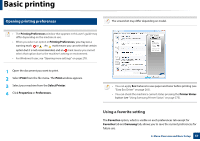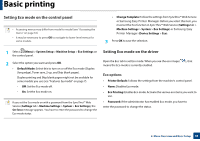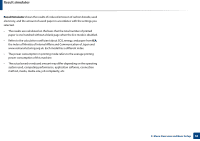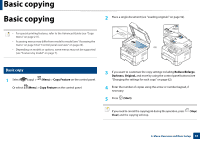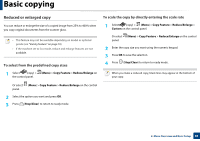Samsung SL-M2875DW User Guide - Page 59
Setting Eco mode on the control panel, Eco options
 |
View all Samsung SL-M2875DW manuals
Add to My Manuals
Save this manual to your list of manuals |
Page 59 highlights
Basic printing Setting Eco mode on the control panel • Accessing menus may differ from model to model (see "Accessing the menu" on page 33). • It may be necessary to press OK to navigate to lower-level menus for some models. • Change Template: Follow the settings from Syncthru™ Web Service or Samsung Easy Printer Manager. Before you select this item, you must set the Eco function in SyncThru™ Web Service (Settings tab > Machine Settings > System > Eco Settings) or Samsung Easy Printer Manager (Device Settings > Eco). 3 Press OK to save the selection. 1 Select (Menu) > System Setup > Machine Setup > Eco Settings on the control panel. 2 Select the option you want and press OK. • Default Mode: Select this to turn on or off the Eco mode (Duplex (long edge), Toner save, 2-up, and Skip blank pages). Duplex printing and Skip blank pages might not be available for some models you use (see "Features by model" on page 7). - Off: Set the Eco mode off. - On: Set the Eco mode on. If you set the Eco mode on with a password from the SyncThru™ Web Service (Settings tab > Machine Settings > System > Eco Settings), the On force message appears. You have to enter the password to change the Eco mode status. Setting Eco mode on the driver Open the Eco tab to set Eco mode. When you see the eco image ( ), that means the Eco mode is currently enabled. Eco options • Printer Default: Follows the settings from the machine's control panel. • None: Disables Eco mode. • Eco Printing: Enables Eco mode. Activate the various eco items you want to use. • Password: If the administrator has enabled Eco mode, you have to enter the password to change the status. 2. Menu Overview and Basic Setup 59