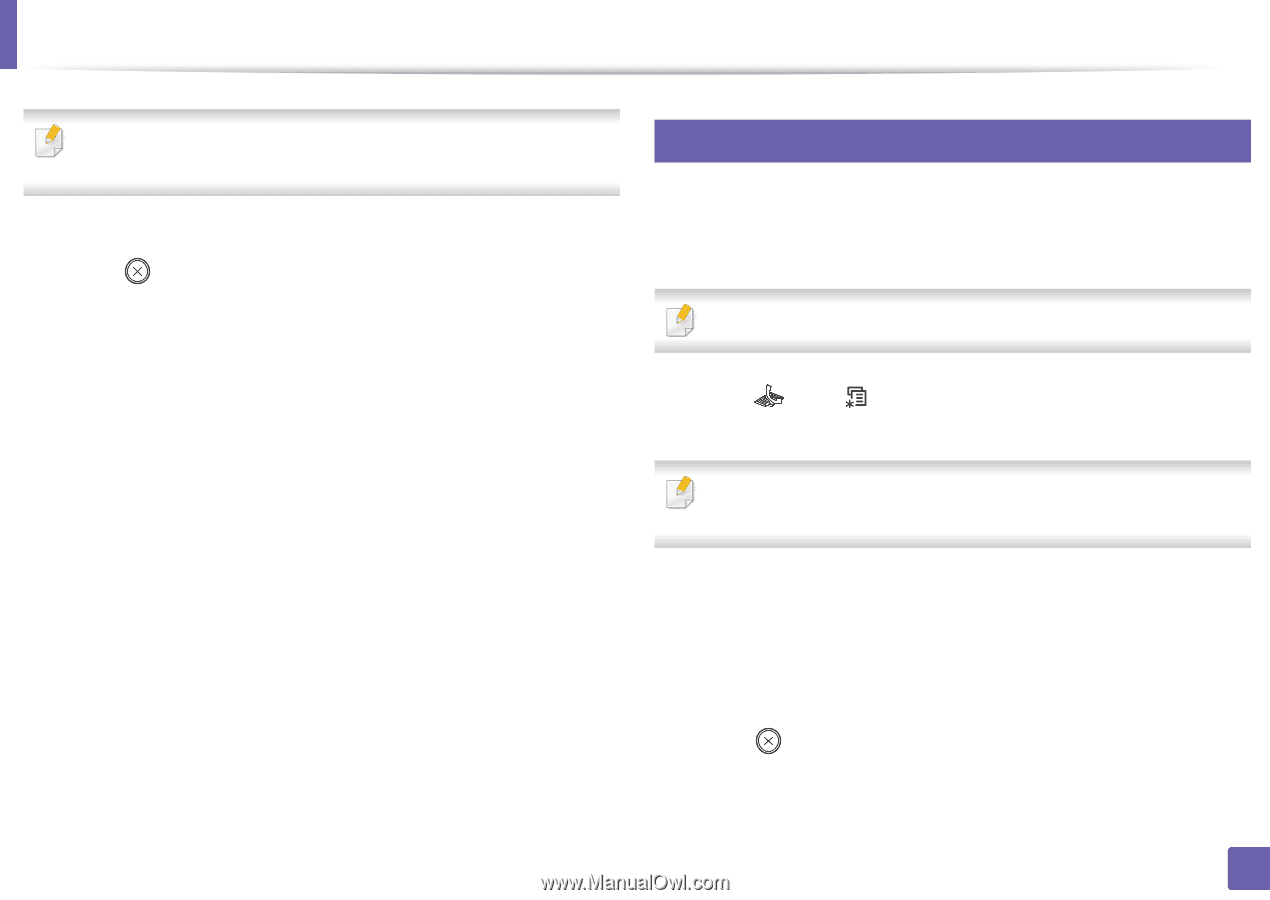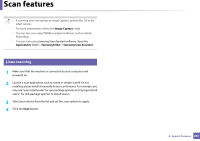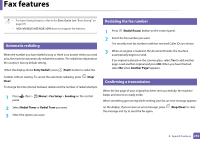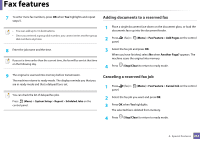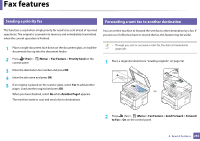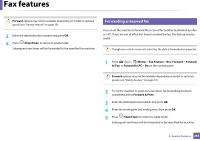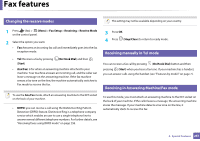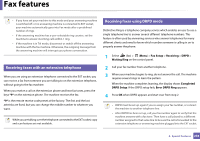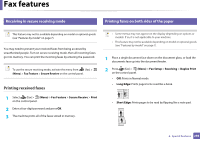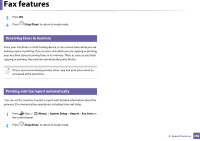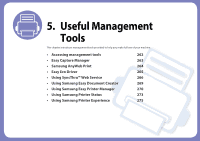Samsung SL-M2875DW User Guide - Page 258
Forwarding a received fax, Stop/Clear, Fax Feature, Rcv. Forward, Forward, to Fax, Forward to PC
 |
View all Samsung SL-M2875DW manuals
Add to My Manuals
Save this manual to your list of manuals |
Page 258 highlights
Fax features Forward options may not be available depending on model or optional goods (see "Variety feature" on page 10). 3 Enter the destination fax number and press OK. 4 Press (Stop/Clear) to return to ready mode. Subsequent sent faxes will be forwarded to the specified fax machine. 32 Forwarding a received fax You can set the machine to forward the received fax to other destination by a fax or a PC. If you are out of office but have to receive the fax, this feature may be useful. Though you sent or received a color fax, the data is forwarded in grayscale. 1 Press (fax) > (Menu) > Fax Feature > Rcv. Forward > Forward to Fax, or Forward to PC > On on the control panel. Forward options may not be available depending on model or optional goods (see "Variety feature" on page 10). 2 To set the machine to print out a fax when fax forwarding has been completed, select Forward & Print. 3 Enter the destination fax number and press OK. 4 Enter the starting tim and ending time, then press OK. 5 Press (Stop/Clear) to return to ready mode. Subsequent sent faxes will be forwarded to the specified fax machine. 4. Special Features 256