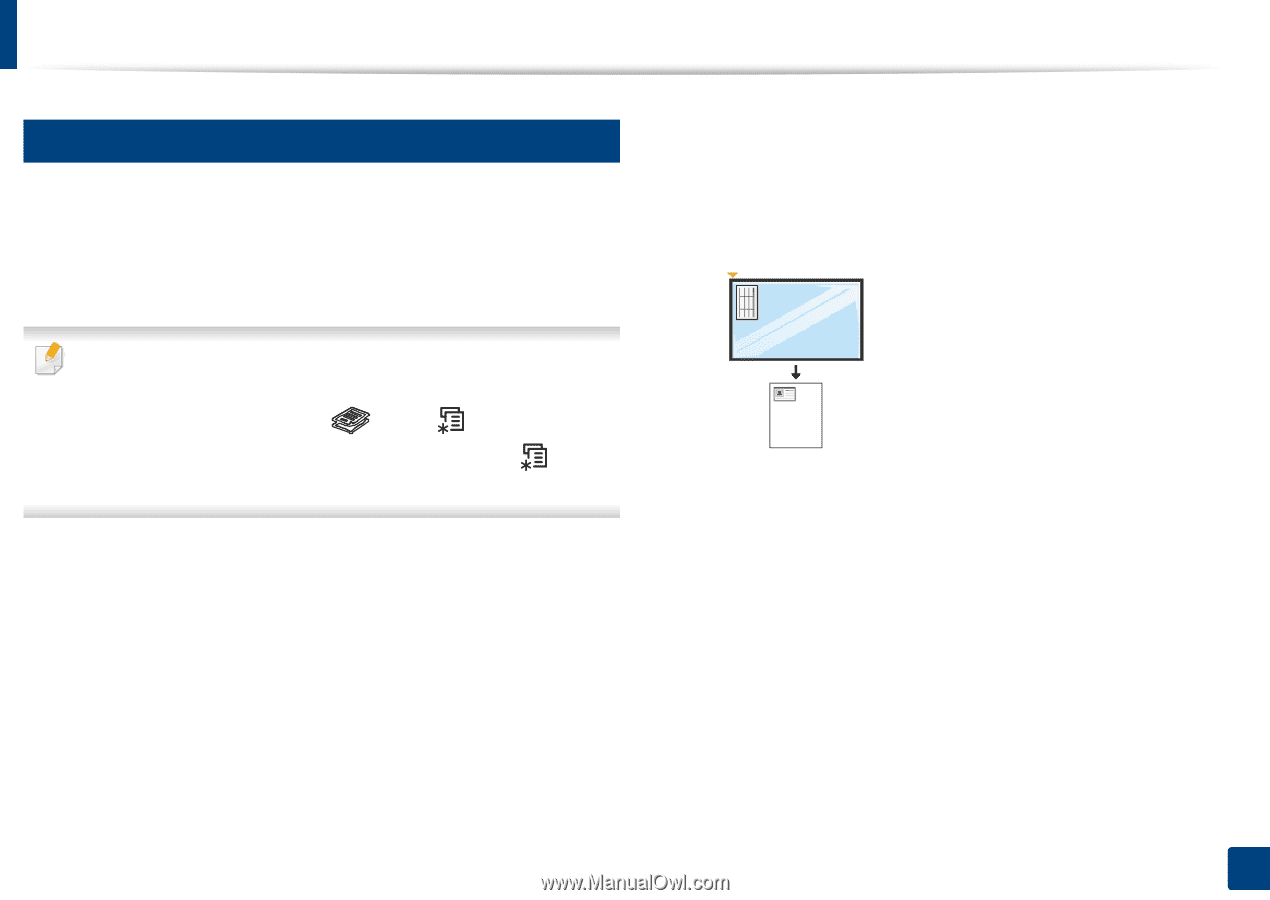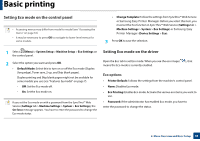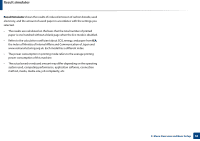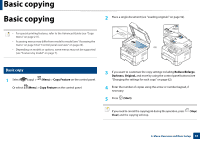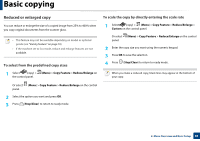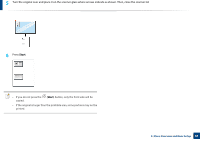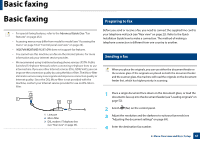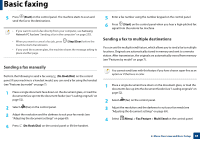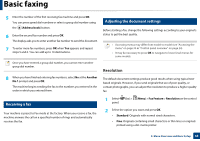Samsung SL-M2875DW User Guide - Page 64
ID card copying, ID Copy, Place Front Side and Press [Start], Start, Place Back Side
 |
View all Samsung SL-M2875DW manuals
Add to My Manuals
Save this manual to your list of manuals |
Page 64 highlights
Basic copying 18 ID card copying Your machine can print 2-sided originals on one sheet. The machine prints one side of the original on the upper half of the paper and the other side on the lower half without reducing the size of the original. This feature is helpful for copying a small-sized item such as business card. 1 Press ID Copy on the control panel. 2 Place the front side of an original facing down on the scanner glass where arrows indicate as shown. Then, close the scanner lid. • The original must be placed on the scanner glass to use this feature. • If the machine set to Eco mode, this feature is not available. • For better image quality, Select (copy) > (Menu) > Copy Feature > Original Type > Photo on the control panel or (Menu) > Copy Feature > Original Type > Photo. 3 Place Front Side and Press [Start] appears on the display. 4 Press Start. Your machine begins scanning the front side and shows Place Back Side and Press [Start]. 2. Menu Overview and Basic Setup 64