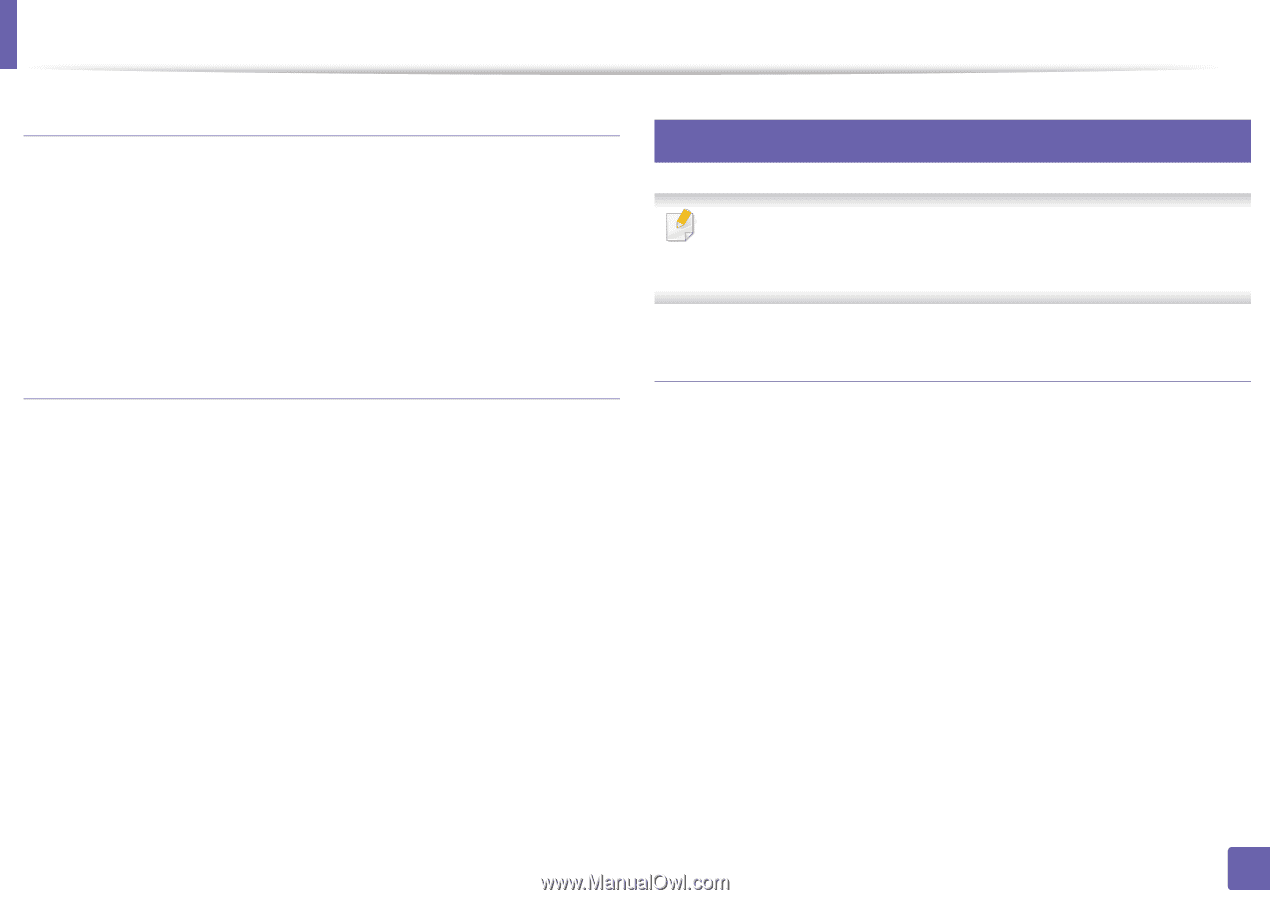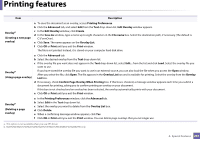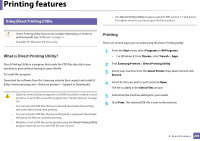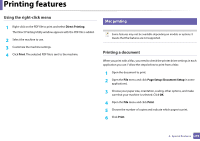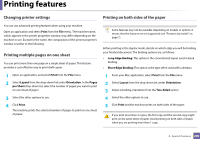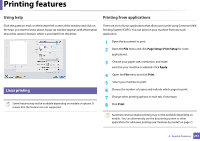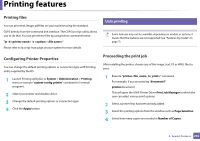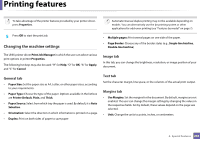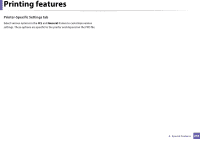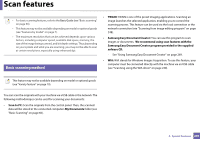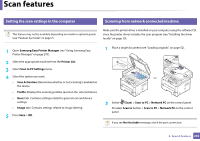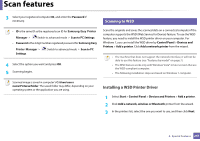Samsung SL-M2875DW User Guide - Page 244
Printing files, Configuring Printer Properties, Proceeding the print job, Unix printing
 |
View all Samsung SL-M2875DW manuals
Add to My Manuals
Save this manual to your list of manuals |
Page 244 highlights
Printing features Printing files You can print text, image, pdf files on your machine using the standard CUPS directly from the command line interface. The CUPS lp or lpr utility allows you to do that. You can print these files by using below command format. "lp -d -o " Please refer to lp or lpr man page on your system for more details. 16 Unix printing Some features may not be available depending on models or options. It means that the features are not supported (see "Features by model" on page 7). Configuring Printer Properties You can change the default printing options or connection type with Printing utility supplied by the OS. 1 Launch Printing utility(Go to System > Administration > Printing menu or execute "system-config-printer" command in Terminal program). 2 Select your printer and double-click it. 3 Change the default printing options or connection type. 4 Click the Apply button. Proceeding the print job After installing the printer, choose any of the image, text, PS or HPGL files to print. 1 Execute "printui " command. For example, if you are printing "document1" printui document1 This will open the UNIX Printer Driver Print Job Manager in which the user can select various print options. 2 Select a printer that has been already added. 3 Select the printing options from the window such as Page Selection. 4 Select how many copies are needed in Number of Copies. 4. Special Features 242