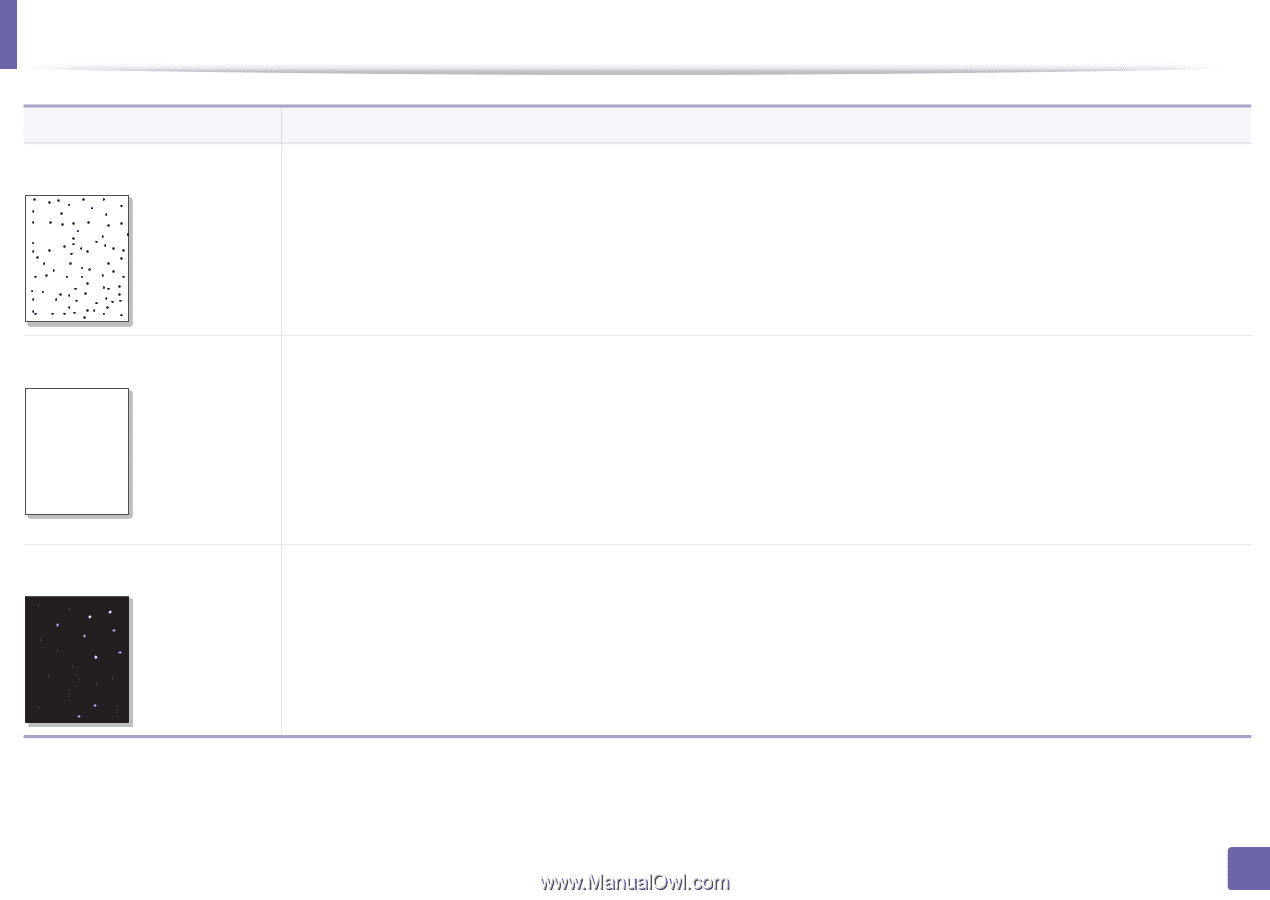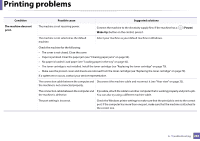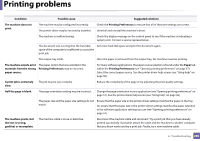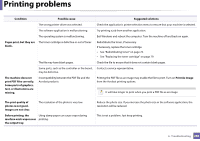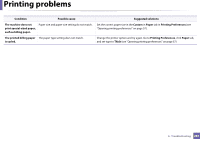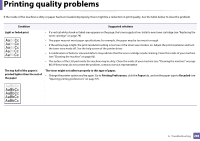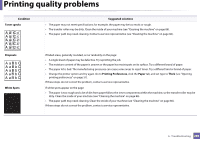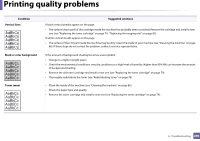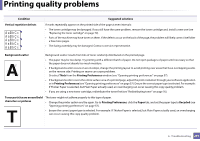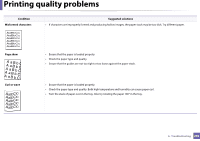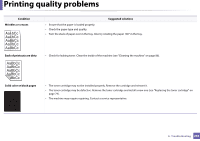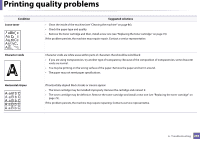Samsung SL-M2875DW User Guide - Page 291
A aBbC, Toner specks, Dropouts, Printing Preferences, Paper, Thick, White Spots, Condition
 |
View all Samsung SL-M2875DW manuals
Add to My Manuals
Save this manual to your list of manuals |
Page 291 highlights
Printing quality problems Condition Toner specks A aB bC c A aB bC c A aB bC c A aB bC c A aB bC c Dropouts A aBbC A aBbC A aBbC A aBbC A aBbC White Spots Suggested solutions • The paper may not meet specifications; for example, the paper may be too moist or rough. • The transfer roller may be dirty. Clean the inside of your machine (see "Cleaning the machine" on page 86). • The paper path may need cleaning. Contact a service representative (see "Cleaning the machine" on page 86). If faded areas, generally rounded, occur randomly on the page: • A single sheet of paper may be defective. Try reprinting the job. • The moisture content of the paper is uneven or the paper has moist spots on its surface. Try a different brand of paper. • The paper lot is bad. The manufacturing processes can cause some areas to reject toner. Try a different kind or brand of paper. • Change the printer option and try again. Go to Printing Preferences, click the Paper tab, and set type to Thick (see "Opening printing preferences" on page 57). If these steps do not correct the problem, contact a service representative. If white spots appear on the page: • The paper is too rough and a lot of dirt from paper falls to the inner components within the machine, so the transfer roller may be dirty. Clean the inside of your machine (see "Cleaning the machine" on page 86). • The paper path may need cleaning. Clean the inside of your machine (see "Cleaning the machine" on page 86). If these steps do not correct the problem, contact a service representative. 6. Troubleshooting 289