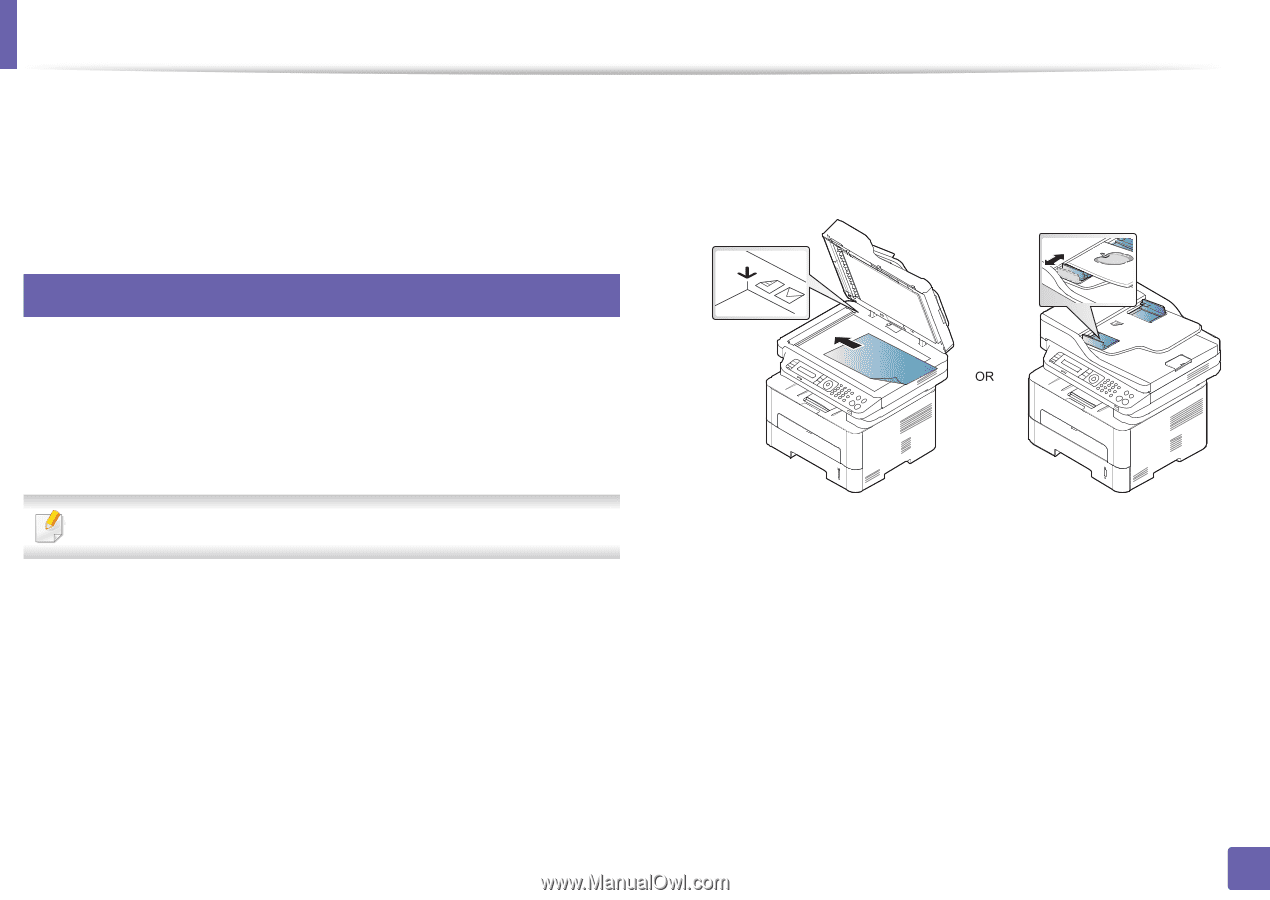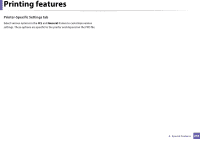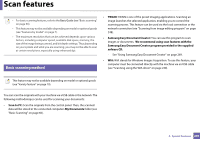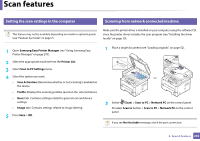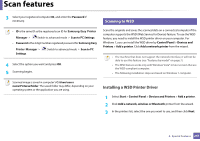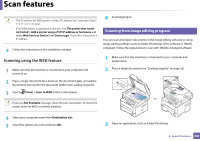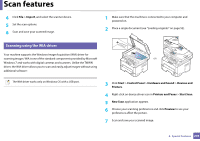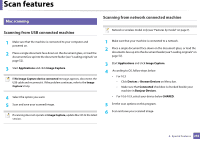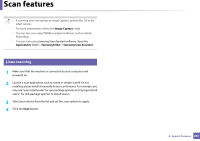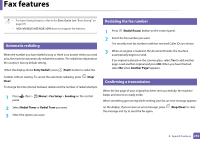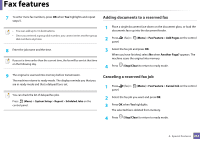Samsung SL-M2875DW User Guide - Page 251
Scanning using the WIA driver, Import, Start, Control Panel, Hardware and Sound, Devices and, Printers
 |
View all Samsung SL-M2875DW manuals
Add to My Manuals
Save this manual to your list of manuals |
Page 251 highlights
Scan features 4 Click File > Import, and select the scanner device. 5 Set the scan options. 6 Scan and save your scanned image. 22 Scanning using the WIA driver Your machine supports the Windows Image Acquisition (WIA) driver for scanning images. WIA is one of the standard components provided by Microsoft Windows 7 and works with digital cameras and scanners. Unlike the TWAIN driver, the WIA driver allows you to scan and easily adjust images without using additional software: 1 Make sure that the machine is connected to your computer and powered on. 2 Place a single document (see "Loading originals" on page 52). The WIA driver works only on Windows OS with a USB port. 3 Click Start > Control Panel > Hardware and Sound > Devices and Printers. 4 Right-click on device driver icon in Printers and Faxes > Start Scan. 5 New Scan application appears. 6 Choose your scanning preferences and click Preview to see your preferences affect the picture. 7 Scan and save your scanned image. 4. Special Features 249