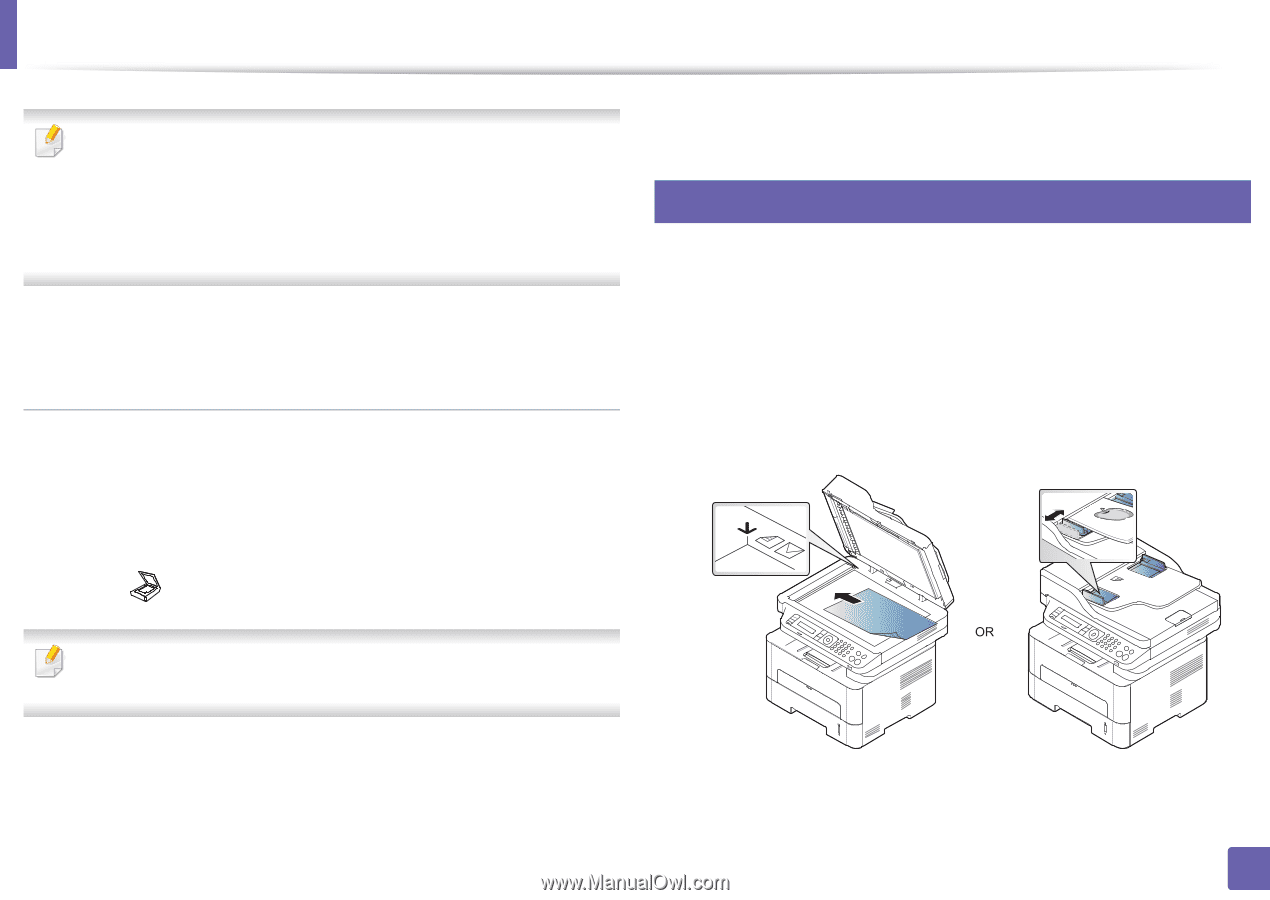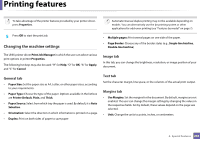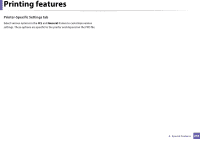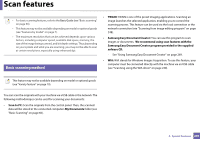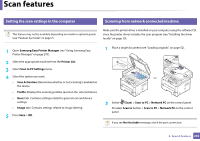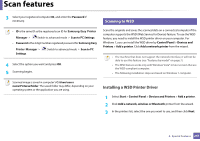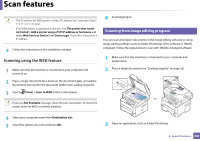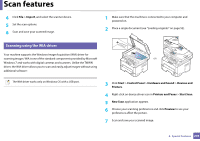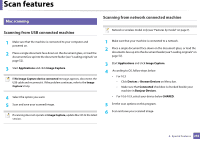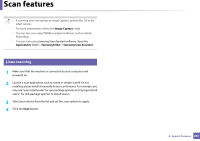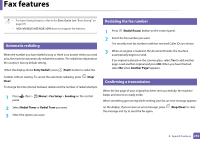Samsung SL-M2875DW User Guide - Page 250
Scanning using the WSD feature, Scanning from image editing program
 |
View all Samsung SL-M2875DW manuals
Add to My Manuals
Save this manual to your list of manuals |
Page 250 highlights
Scan features • The IP address for WSD printer is http://IP address/ws/ (example: http:// 111.111.111.111/ws/). • If no WSD printer is displayed in the list, click The printer that I want isn't listed > Add a printer using a TCP/IP address or hostname and select Web Services Device from Device type. Then enter the printer's IP address. 4 Follow the instructions in the installation window. Scanning using the WSD feature 1 Make sure that the machine is connected to your computer and powered on. 2 Place a single document face down on the document glass, or load the documents face up into the document feeder (see Loading originals). 3 Select (Scan) > Scan to WSD on the control panel. 6 Scanning begins. 21 Scanning from image editing program You can scan and import documents in the image editing software or using image editing software such as Adobe Photoshop, if the software is TWAINcompliant. Follow the steps below to scan with TWAIN-compliant software: 1 Make sure that the machine is connected to your computer and powered on. 2 Place a single document (see "Loading originals" on page 52). If you see Not Available message, check the port connection. Or check the printer driver for WSD is correctly installed. 4 Select your computer name from Destination List. 5 Select the option you want and press OK. 3 Open an application, such as Adobe Photoshop. 4. Special Features 248