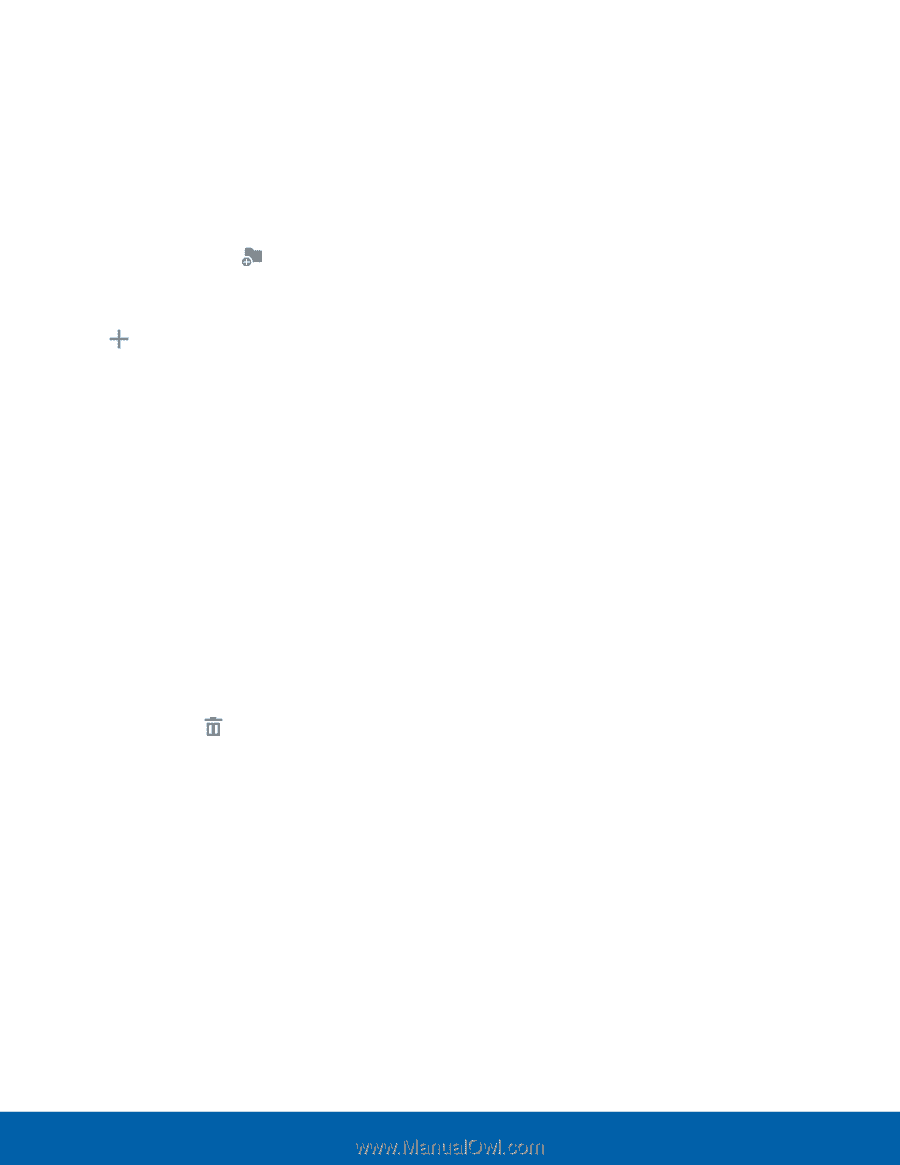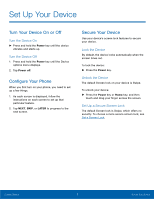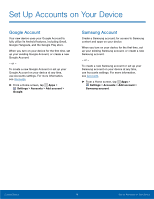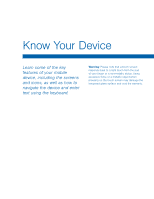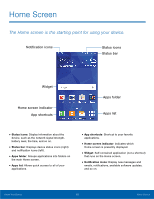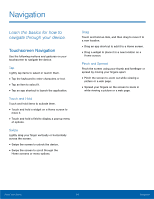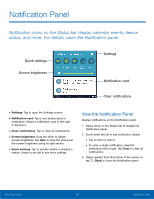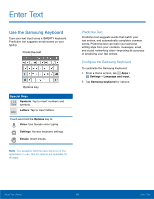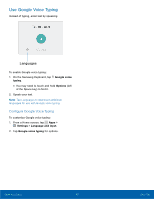Samsung SM-G360R6 User Manual - Page 17
Folders, Create a Folder, Use Folders, Remove a Folder from a Home Screen
 |
View all Samsung SM-G360R6 manuals
Add to My Manuals
Save this manual to your list of manuals |
Page 17 highlights
Folders Place folders on a Home screen to organize items. Create a Folder You can create app folders on a Home screen. 1. From a Home screen, touch and hold an app shortcut. 2. Drag the shortcut onto release. Create folder and 3. Enter a folder name. 4. Tap Add application to place additional apps in the folder. • Tap apps to add them to the folder. • Tap Done. A folder is created with the shortcuts inside. Use Folders • Tap a folder to open it and access the shortcuts inside. • To add shortcuts to an existing folder, touch and hold the app shortcut, and then drag it onto the folder and release. Remove a Folder from a Home Screen 1. Touch and hold the folder until it detaches. 2. Drag the folder to Remove and release it. Know Your Device 12 Home Screen