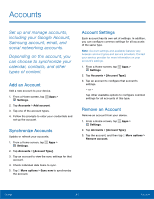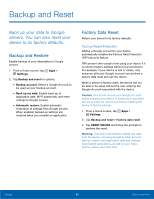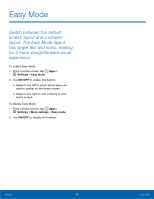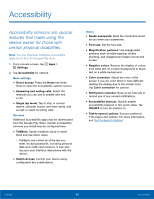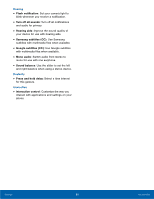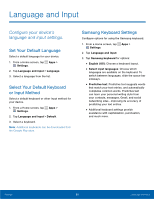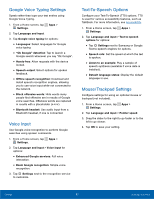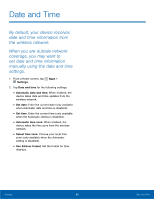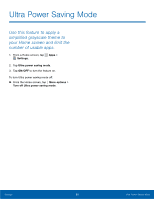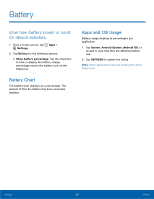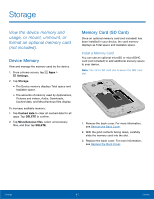Samsung SM-G360R6 User Manual - Page 91
Language and Input
 |
View all Samsung SM-G360R6 manuals
Add to My Manuals
Save this manual to your list of manuals |
Page 91 highlights
Language and Input Configure your device's language and input settings. Set Your Default Language Select a default language for your device. 1. From a Home screen, tap Apps > Settings. 2. Tap Language and input > Language. 3. Select a language from the list. Select Your Default Keyboard or Input Method Select a default keyboard or other input method for your device. 1. From a Home screen, tap Apps > Settings. 2. Tap Language and input > Default. 3. Select a keyboard. Note: Additional keyboards can be downloaded from the Google Play store. Samsung Keyboard Settings Configure options for using the Samsung keyboard. 1. From a Home screen, tap Apps > Settings. 2. Tap Language and input. 3. Tap Samsung keyboard for options: • English (US): Choose a keyboard layout. • Select input languages: Choose which languages are available on the keyboard. To switch between languages, slide the space bar sideways. • Predictive text: Predictive text suggests words that match your text entries, and automatically completes common words. Predictive text can learn your personal writing style from your contacts, messages, Gmail, and social networking sites - improving its accuracy of predicting your text entries. • Additional keyboard settings provide assistance with capitalization, punctuation, and much more. Settings 86 Language and Input