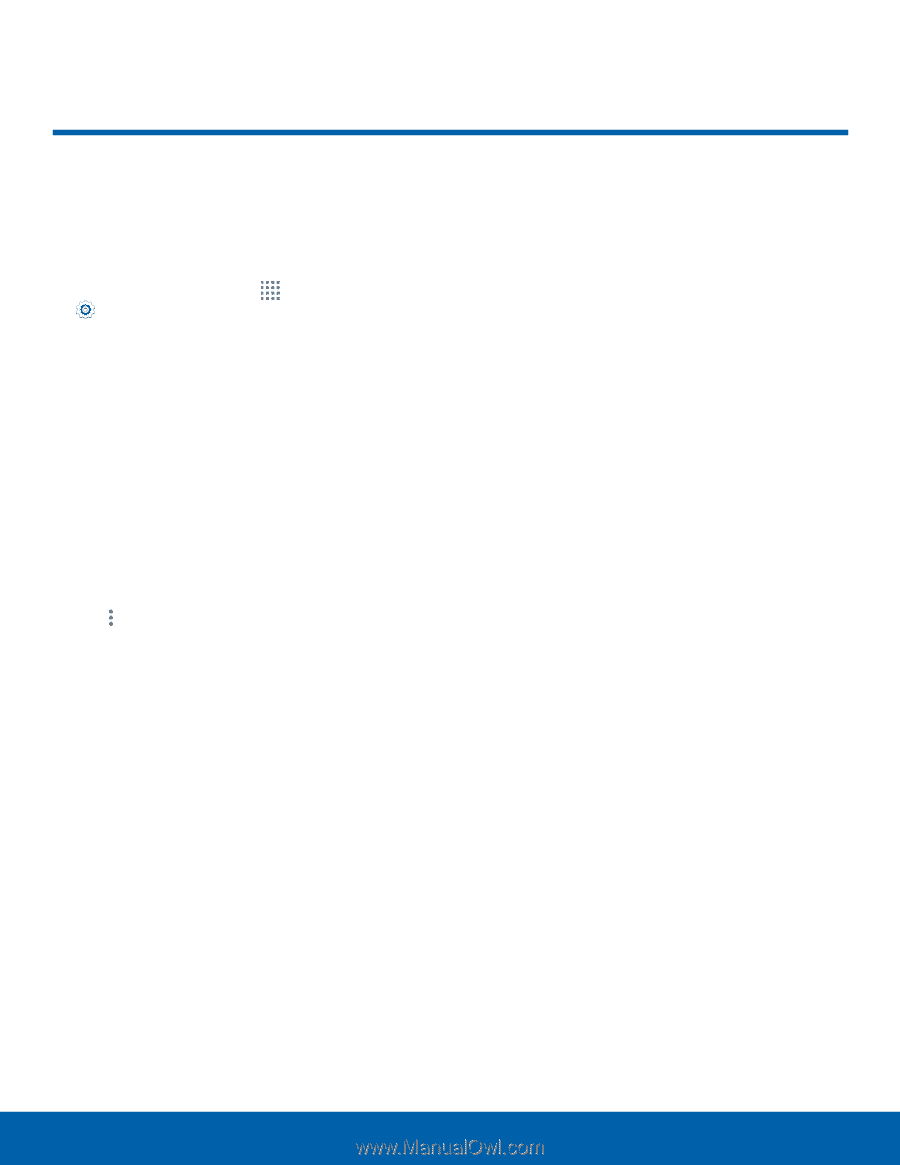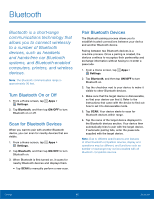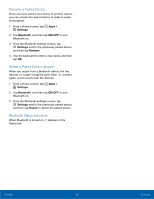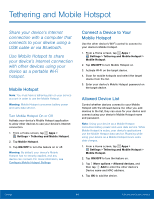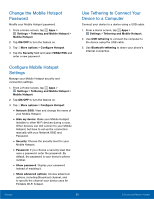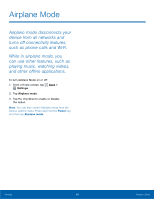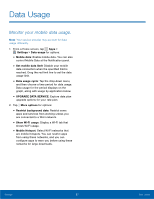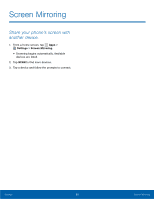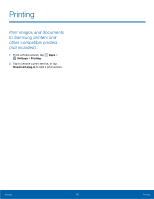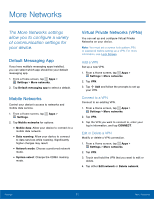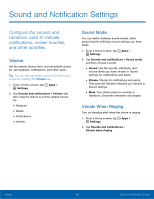Samsung SM-G360R6 User Manual - Page 72
Data Usage
 |
View all Samsung SM-G360R6 manuals
Add to My Manuals
Save this manual to your list of manuals |
Page 72 highlights
Data Usage Monitor your mobile data usage. Note: Your service provider may account for data usage differently. 1. From a Home screen, tap Apps > Settings > Data usage for options: • Mobile data: Enable mobile data. You can also control Mobile Data at the Notification panel. • Set mobile data limit: Disable your mobile data connection when the specified limit is reached. Drag the red limit line to set the data usage limit. • Data usage cycle: Tap the drop-down menu, and then choose a time period for data usage. Data usage for the period displays on the graph, along with usage by application below. • UPGRADE DATA SERVICE: Explore data plan upgrade options for your rate plan. 2. Tap More options for options: • Restrict background data: Restrict some apps and services from working unless you are connected to a Wi-Fi network. • Show Wi-Fi usage: Display a Wi-Fi tab that shows Wi-Fi usage. • Mobile Hotspot: Select Wi-Fi networks that are mobile hotspots. You can restrict apps from using these networks, and you can configure apps to warn you before using these networks for large downloads. Settings 67 Data Usage