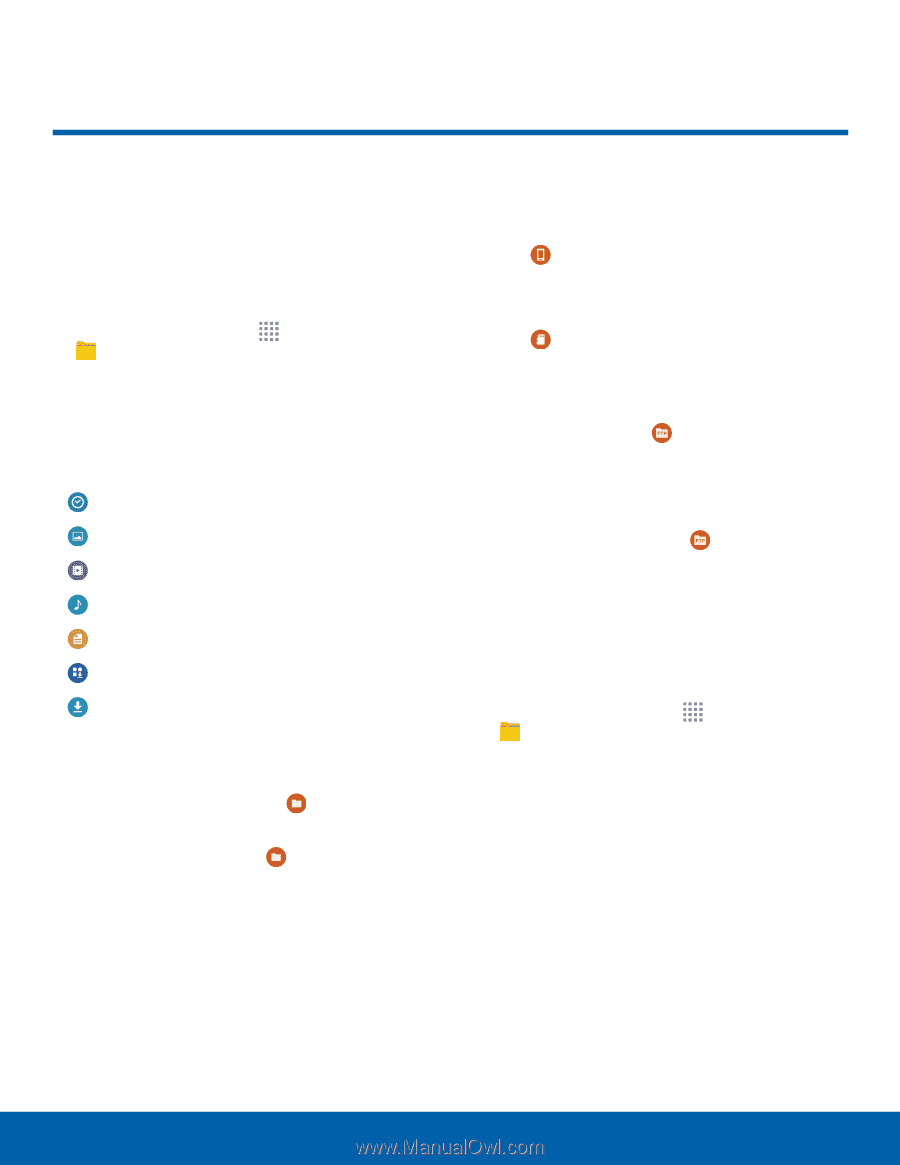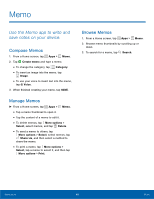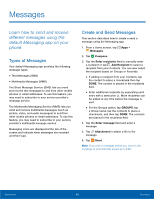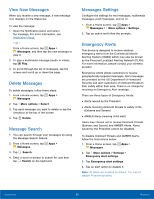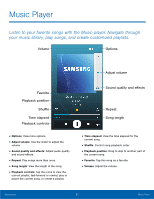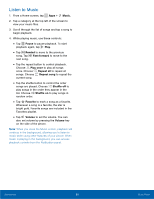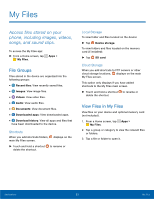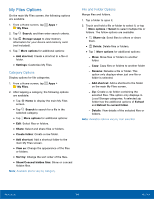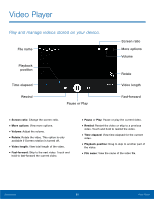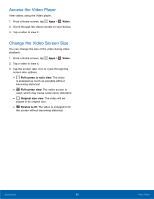Samsung SM-G360R6 User Manual - Page 58
My Files
 |
View all Samsung SM-G360R6 manuals
Add to My Manuals
Save this manual to your list of manuals |
Page 58 highlights
My Files Access files stored on your phone, including images, videos, songs, and sound clips. To access the My Files app: ►► From a Home screen, tap My Files. Apps > File Groups Files stored in the device are organized into the following groups: • Recent files: View recently saved files. • Images: View image files. • Videos: View video files. • Audio: View audio files. • Documents: View document files. • Downloaded apps: View downloaded apps. • Download history: View all apps and files that have been downloaded to the device. Shortcuts When you add shortcuts folders, main My Files screen. displays on the ►► Touch and hold a shortcut to rename or delete the shortcut. Local Storage To view folder and files located on the device: ►► Tap Device storage. To view folders and files located on the memory card (if installed): ►► Tap SD card: Cloud Storage When you add shortcuts to FTP servers or other cloud storage locations, displays on the main My Files screen. This option only displays if you have added shortcuts to the My Files main screen. ►► Touch and hold a shortcut to rename or delete the shortcut. View Files in My Files View files on your device and optional memory card (not included). 1. From a Home screen, tap Apps > My Files. 2. Tap a group or category to view the relevant files or folders. 3. Tap a file or folder to open it. Applications 53 My Files