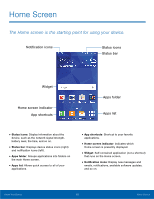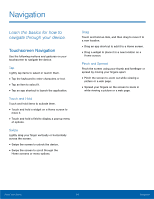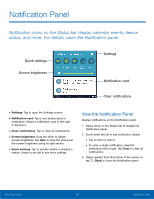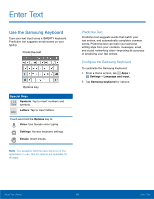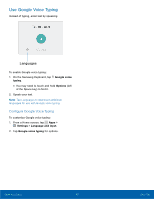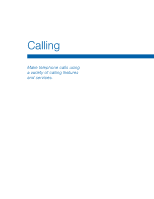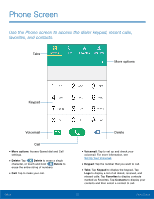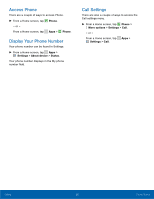Samsung SM-G360R6 User Manual - Page 20
Notification Panel
 |
View all Samsung SM-G360R6 manuals
Add to My Manuals
Save this manual to your list of manuals |
Page 20 highlights
Notification Panel Notification icons on the Status bar display calendar events, device status, and more. For details, open the Notification panel. Quick settings Screen brightness Settings Notification card Clear notifications • Settings: Tap to open the Settings screen. • Notification card: Tap to see details about a notification. Swipe a notification card to the right to dismiss it. • Clear notifications: Tap to clear all notifications. • Screen brightness: Drag the slider to adjust screen brightness. Tap Auto to have the phone set the screen brightness using its light sensor. • Quick settings: Tap to quickly enable or disable a feature. Swipe to the left to see more settings. View the Notification Panel Display notifications on the Notification panel. 1. Swipe down on the Status bar to display the Notification panel. 2. Scroll down the list to see notification details. • Tap an item to open it. • To clear a single notification, drag the notification left or right. Tap Clear to clear all notifications. 3. Swipe upward from the bottom of the screen or tap Back to close the Notification panel. Know Your Device 15 Notification Panel