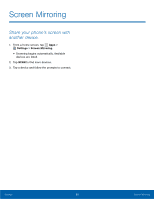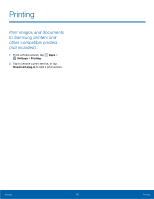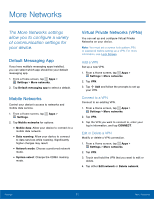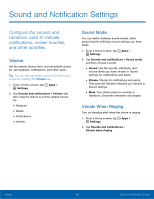Samsung SM-G360R6 User Manual - Page 78
Ringtones, Notification, Other Sounds, Do Not Disturb, Allow Exceptions, Set Schedule
 |
View all Samsung SM-G360R6 manuals
Add to My Manuals
Save this manual to your list of manuals |
Page 78 highlights
Ringtones Choose from preset ringtones or add your own. 1. From a Home screen, tap Apps > Settings. 2. Tap Sounds and notifications > Ringtones. 3. Tap a ringtone to hear a preview and select it. - or - Tap ADD to use an audio file as a ringtone. Notification Choose a sound for notifications, such as for new messages and event reminders. 1. From a Home screen, tap Apps > Settings. 2. Tap Sounds and notifications > Notification. 3. Tap a sound to preview it. 4. Tap OK to select a notification sound. Other Sounds Choose sounds for system features. 1. From a Home screen, tap Apps > Settings. 2. Tap Sounds and notifications > Other sounds, and tap the checkbox to enable each option: • Dialing keypad tone: Play tone when the dialing keypad is tapped. • Screen lock sounds: Play sounds when locking and unlocking the screen. • Touch sounds: Play sound when making screen selection. • Emergency tone: Select the alert type for emergency notifications. Do Not Disturb This setting allows you to block all notifications and alerts. The options below determine what notifications can make sounds, and during what time periods you want to enter this mode. To activate Do Not Disturb mode: 1. From a Home screen, tap Apps > Settings. 2. Tap Sounds and notifications > Do not disturb. 3. Tap ON/OFF to enable this option. Allow Exceptions This option lets you customize what notifications are allowed while your phone is in Do not disturb mode. 1. From a Home screen, tap Apps > Settings. 2. Tap Sounds and notifications > Do not disturb. 3. Tap Allow exceptions, and then tap ON/OFF. 4. Tap the checkbox next to each entry to enable the exceptions you want to allow. Set Schedule This option allows you to turn Do not disturb mode on and off automatically at scheduled times. Note: Scheduling is not available if Do not disturb mode has been turned on manually. 1. From a Home screen, tap Apps > Settings. 2. Tap Sounds and notifications > Do not disturb. 3. Tap Set schedule, and then set the Days, Start time, and End time. Settings 73 Sound and Notification Settings