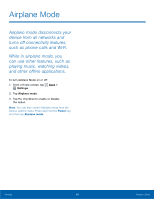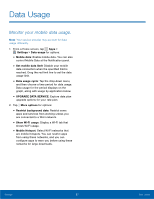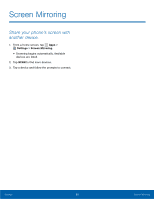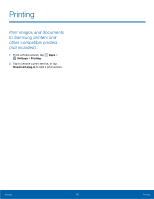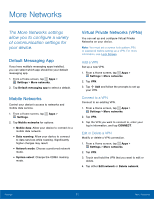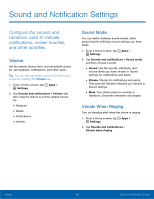Samsung SM-G360R6 User Manual - Page 76
More Networks
 |
View all Samsung SM-G360R6 manuals
Add to My Manuals
Save this manual to your list of manuals |
Page 76 highlights
More Networks The More Networks settings allow you to configure a variety of communication settings for your device. Default Messaging App If you have multiple messaging apps installed, you can select which app should be your default messaging app. 1. From a Home screen, tap Apps > Settings > More networks. 2. Tap Default messaging app to select a default. Mobile Networks Control your device's access to networks and mobile data service. 1. From a Home screen, tap Apps > Settings. 2. Tap Mobile networks for options: • Mobile data: Allow your device to connect to a mobile data network. • Data roaming: Allow your device to connect to data services while roaming. Significantly higher charges may result. • Network mode: Choose a preferred network mode. • System select: Change the CDMA roaming mode. Virtual Private Networks (VPNs) You can set up and configure Virtual Private Networks on your device. Note: You must set a screen lock pattern, PIN, or password before setting up a VPN. For more information, see Lock Screen. Add a VPN Set up a new VPN. 1. From a Home screen, tap Apps > Settings > More networks. 2. Tap VPN. 3. Tap Add and follow the prompts to set up your VPN. Connect to a VPN Connect to an existing VPN. 1. From a Home screen, tap Apps > Settings > More networks. 2. Tap VPN. 3. Tap the VPN you want to connect to, enter your log in information, and tap CONNECT. Edit or Delete a VPN Modify or delete a VPN connection. 1. From a Home screen, tap Apps > Settings > More networks. 2. Tap VPN. 3. Touch and hold the VPN that you want to edit or delete. 4. Tap either Edit network or Delete network. Settings 71 More Networks