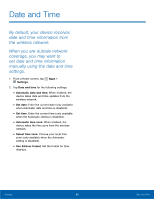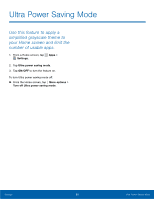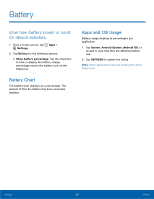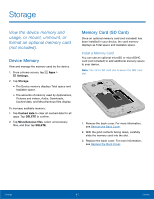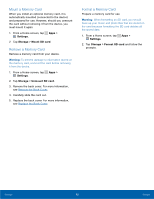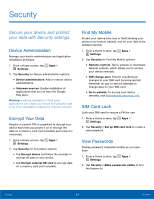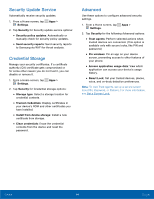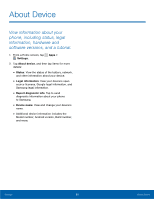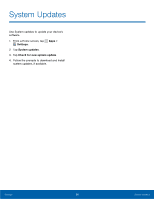Samsung SM-G360R6 User Manual - Page 98
Security, Secure your device and protect, your data with Security settings.
 |
View all Samsung SM-G360R6 manuals
Add to My Manuals
Save this manual to your list of manuals |
Page 98 highlights
Security Secure your device and protect your data with Security settings. Device Administration Manage your device administrators and application installation privileges. 1. From a Home screen, tap Apps > Settings. 2. Tap Security for Device administration options: • Device administrators: Add or remove device administrators. • Unknown sources: Enable installation of applications that are not from the Google Play store. Warning: Enabling installation of third-party applications can cause your device and personal data to be more vulnerable to attacks by unknown sources. Encrypt Your Data Require a numeric PIN or password to decrypt your device each time you power it on or encrypt the data on a memory card (not included) each time it is connected. 1. From a Home screen, tap Apps > Settings. 2. Tap Security for Encryption options: • Tap Encrypt device and follow the prompts to encrypt all data on your device. • Tap Encrypt external SD card to encrypt data on a memory card (not included). Find My Mobile Protect your device from loss or theft allowing your device to be locked, tracked, and for your data to be deleted remotely. 1. From a Home screen, tap Apps > Settings. 2. Tap Security for Find My Mobile options: • Remote controls: Tap to activate or deactivate Remote controls, which allows you to access your device remotely. • SIM change alert: Prevent unauthorized changes to your SIM card by being alerted whenever an app or service attempts to change data on your SIM card. • Go to website: To access your device remotely, visit findmymobile.samsung.com. SIM Card Lock Lock your SIM card to require a PIN for use. 1. From a Home screen, tap Apps > Settings. 2. Tap Security > Set up SIM card lock to create a new password. View Passwords Display password characters briefly as you type them. 1. From a Home screen, tap Apps > Settings. 2. Tap Security > Make passwords visible to turn the feature on. Settings 93 Security