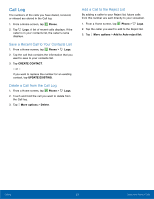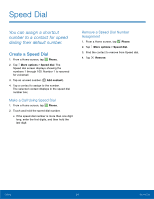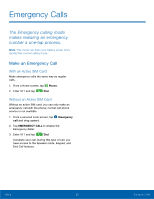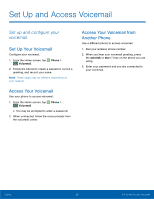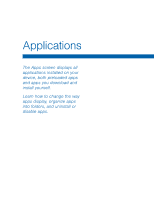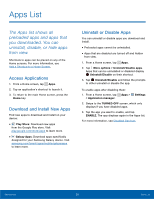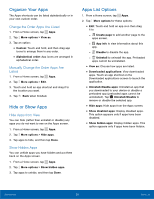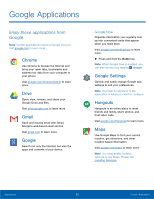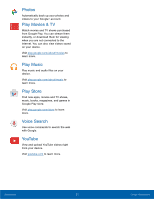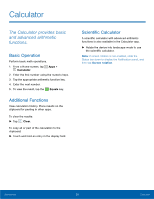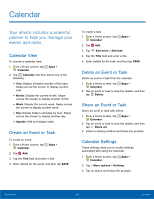Samsung SM-G360R6 User Manual - Page 33
Apps List
 |
View all Samsung SM-G360R6 manuals
Add to My Manuals
Save this manual to your list of manuals |
Page 33 highlights
Apps List The Apps list shows all preloaded apps and apps that you downloaded. You can uninstall, disable, or hide apps from view. Shortcuts to apps can be placed on any of the Home screens. For more information, see Add a Shortcut to a Home Screen. Access Applications 1. From a Home screen, tap Apps. 2. Tap an application's shortcut to launch it. 3. To return to the main Home screen, press the Home key. Download and Install New Apps Find new apps to download and install on your device: • Play Store: Download new apps from the Google Play store. Visit play.google.com/store/apps to learn more. • Galaxy Apps: Download apps specifically designed for your Samsung Galaxy device. Visit samsung.com/levant/apps/mobile/galaxyapps to learn more. Uninstall or Disable Apps You can uninstall or disable apps you download and install. • Preloaded apps cannot be uninstalled. • Apps that are disabled are turned off and hidden from view. 1. From a Home screen, tap Apps. 2. Tap More options > Uninstall/disable apps. Apps that can be uninstalled or disabled display Uninstall/Disable on their shortcut. 3. Tap Uninstall/Disable and follow the prompts to either uninstall or disable the app. To enable apps after disabling them: 1. From a Home screen, tap Apps > > Application manager. Settings 2. Swipe to the TURNED OFF screen, which only displays if you have disabled apps. 3. Tap the app you want to enable, and tap ENABLE. The app displays again in the Apps list. For more information, see Disabled Services. Applications 28 Apps List