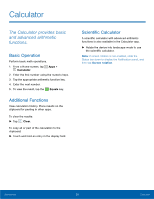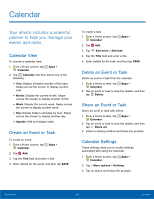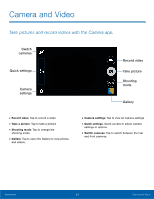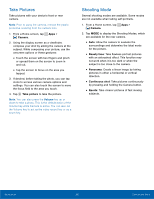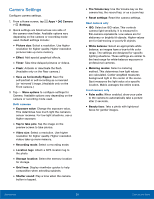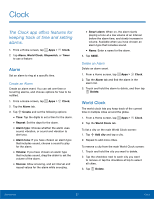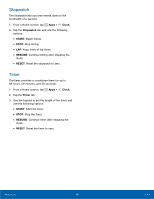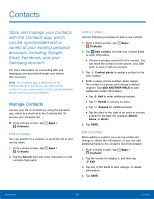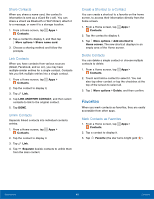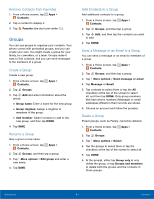Samsung SM-G360R6 User Manual - Page 42
Clock
 |
View all Samsung SM-G360R6 manuals
Add to My Manuals
Save this manual to your list of manuals |
Page 42 highlights
Clock The Clock app offers features for keeping track of time and setting alarms. 1. From a Home screen, tap Apps > Clock. 2. Tap Alarm, World Clock, Stopwatch, or Timer to use a feature: Alarm Set an alarm to ring at a specific time. Create an Alarm Create an alarm event. You can set one-time or recurring alarms, and choose options for how to be notified. 1. From a Home screen, tap Apps > Clock. 2. Tap the Alarm tab. 3. Tap Create and set the following options: • Time: Tap the digits to set a time for the alarm. • Repeat: Set the days for the alarm. • Alarm type: Choose whether the alarm uses sound, vibration, or sound and vibration to alert you. • Alarm tone: If you have chosen an alarm type that includes sound, choose a sound to play for the alarm. • Volume: If you have chosen an alarm type that includes sound, drag the slider to set the volume of the alarm. • Snooze: Allow snoozing, and set interval and repeat values for the alarm while snoozing. • Smart alarm: When on, the alarm starts playing a tone at a low volume at an interval before the alarm time, and slowly increase in volume. Available when you have chosen an alarm type that includes sound. • Name: Enter a name for the alarm. 4. Tap SAVE. Delete an Alarm Delete an alarm event. 1. From a Home screen, tap Apps > Clock. 2. Tap the Alarm tab and find the alarm in the alarm list. 3. Touch and hold the alarm to delete, and then tap Delete. World Clock The world clock lets you keep track of the current time in multiple cities around the globe. 1. From a Home screen, tap Apps > Clock. 2. Tap the World Clock tab. To list a city on the main World Clock screen: 1. Tap Add city and tap a city. 2. Repeat to add more cities. To remove a city from the main World Clock screen: 1. Touch and hold the city you want to delete. 2. Tap the checkbox next to each city you want to remove or tap the checkbox at top to select all cities. 3. Tap Delete. Applications 37 Clock