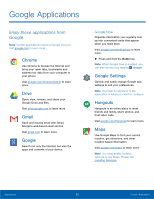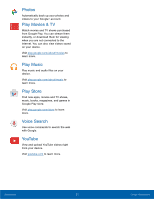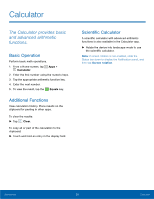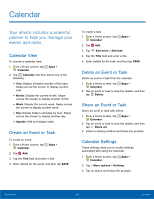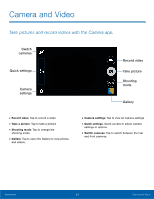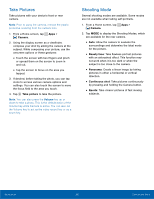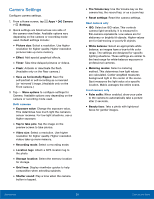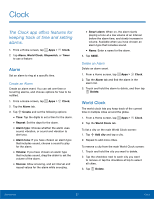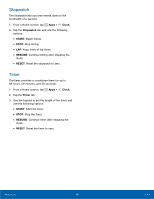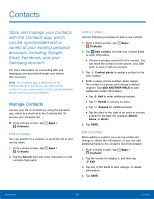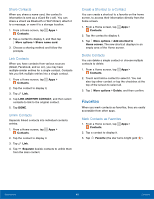Samsung SM-G360R6 User Manual - Page 40
Take Pictures, Shooting Mode, Camera, Beauty face, Panorama, Continuous shot, Sports
 |
View all Samsung SM-G360R6 manuals
Add to My Manuals
Save this manual to your list of manuals |
Page 40 highlights
Take Pictures Take pictures with your device's front or rear camera. Note: Prior to using the camera, remove the plastic protective covering from the camera lens. 1. From a Home screen, tap Apps > Camera. 2. Using the display screen as a viewfinder, compose your shot by aiming the camera at the subject. While composing your picture, use the onscreen options or these gestures: • Touch the screen with two fingers and pinch or spread them on the screen to zoom in and out. • Tap the screen to focus on the area you tapped. 3. If desired, before taking the photo, you can tap icons to access various camera options and settings. You can also touch the screen to move the focus field to the area you touch. 4. Tap Take picture to take the picture. Note: You can also press the Volume key up or down to take a photo. This is the default action of the Volume key while Camera is active. You can also set the Volume key to act as the video record key or as a zoom key. Shooting Mode Several shooting modes are available. Some modes are not available when taking self-portraits. 1. From a Home screen, tap Apps > Camera. 2. Tap MODE to display the Shooting Modes, which are available for the rear camera. • Auto: Allow the camera to evaluate the surroundings and determine the ideal mode for the picture. • Beauty face: Take flawless portrait pictures with an airbrushed effect. This function may not work when it is too dark or when the subject is too close to the camera. • Panorama: Create a linear image by taking pictures in either a horizontal or vertical direction. • Continuous shot: Take pictures continuously by pressing and holding the Camera button. • Sports: Take clearer pictures of fast moving subjects. Applications 35 Camera and Video