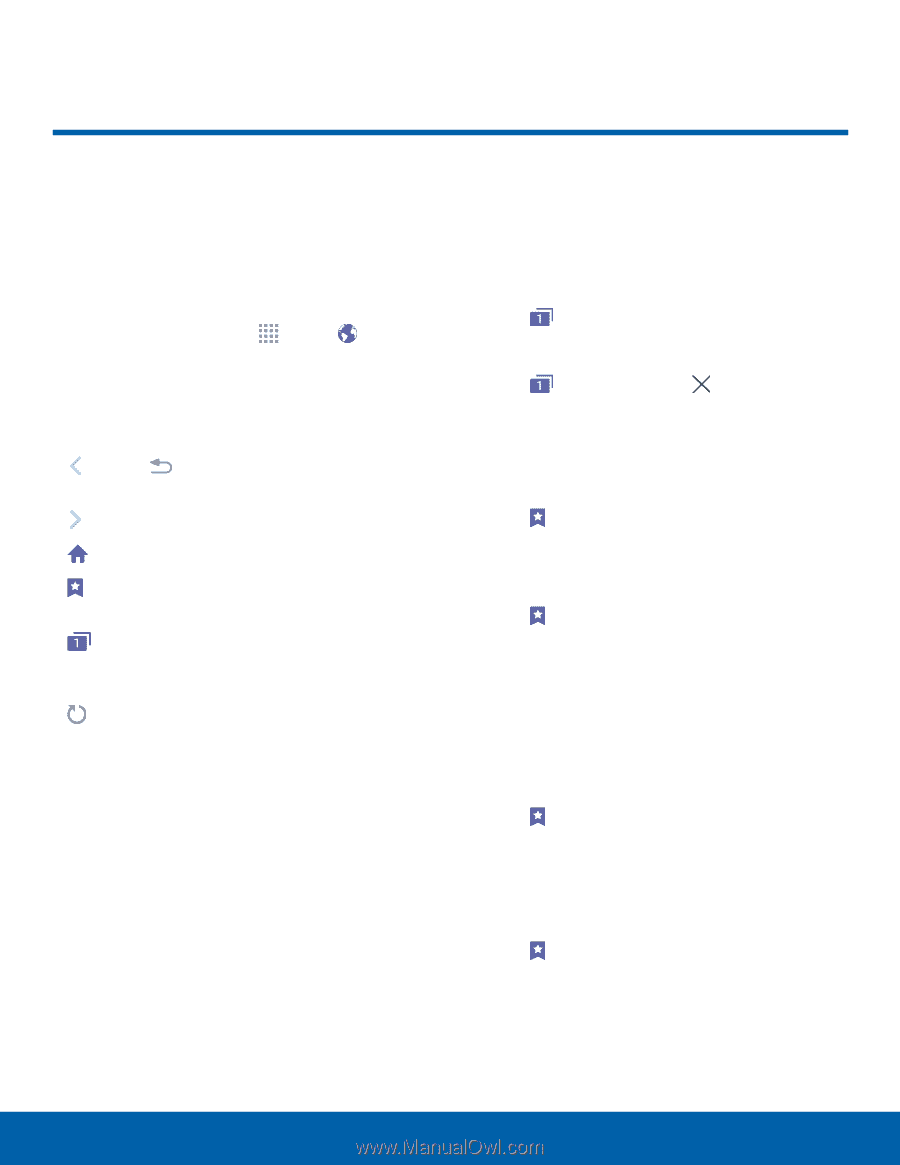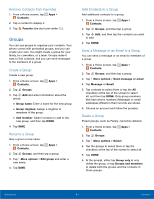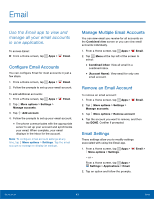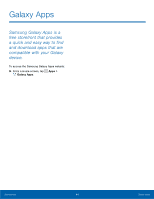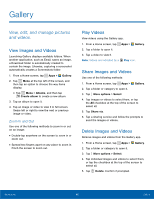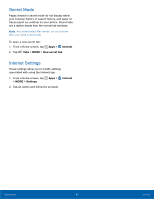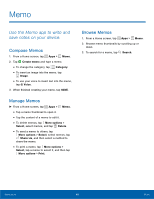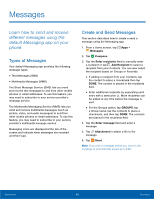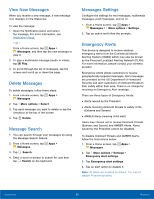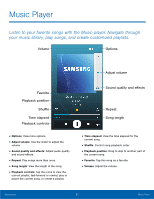Samsung SM-G360R6 User Manual - Page 51
Internet
 |
View all Samsung SM-G360R6 manuals
Add to My Manuals
Save this manual to your list of manuals |
Page 51 highlights
Internet Access the Internet with a fully‑featured web browser. Access the Internet ►► From a Home screen, tap Apps > Internet. Command Keys The following command keys are available: • Back or Back key to return to the previous page. • Forward to go forward to a recent page. • Home to display your Internet Home screen. • Bookmarks to manage bookmarked pages, saved pages, and history. • Tabs to manage open tabs. The number on the icon indicates the number of tabs that are currently open. • Refresh to reload the current page. View a Web Site To view a web site: ►► Tap the address field, enter the web address, and then tap Go. To zoom in or out: ►► Tap the screen twice or pinch the screen to zoom out and stretch the screen to zoom in. Browser Tabs Use tabs to view multiple web pages at the same time. To open a new tab: ►► Tap Tabs > NEW TAB. To close a tab: ►► Tap Tabs and then tap Close tab. Bookmarks To bookmark the current web page: 1. Tap Bookmarks > ADD. 2. Name the bookmark and tap SAVE. To open a bookmarked web page: ►► Tap Bookmarks and tap an entry. Saved Pages To save a web page: ►► Tap MORE > Save web page. To view a list of saved web pages: ►► Tap Bookmarks > SAVED PAGES. History To view a list of recently visited web pages: ►► Tap Bookmarks > HISTORY. Applications 46 Internet