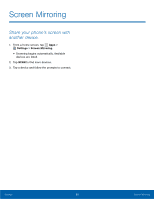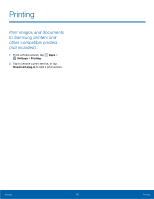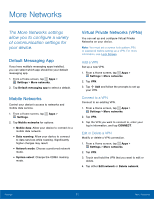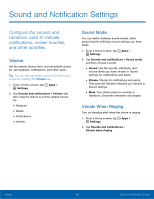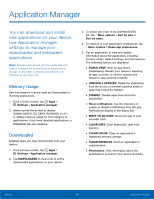Samsung SM-G360R6 User Manual - Page 79
Notifications on Lock Screen, App Notifications, Tap an app to enable or disable notifications.
 |
View all Samsung SM-G360R6 manuals
Add to My Manuals
Save this manual to your list of manuals |
Page 79 highlights
Notifications on Lock Screen Choose what notifications can display while the device is locked. 1. From a Home screen, tap Apps > Settings. 2. Tap Sounds and notifications > Notifications on lock screen, and choose an option. App Notifications Configure notifications for individual apps. 1. From a Home screen, tap Apps > Settings. 2. Tap Sounds and notifications > App notifications. 3. Tap an app to enable or disable notifications. Settings 74 Sound and Notification Settings

74
Sound and Notification Settings
Settings
Notifications on Lock Screen
Choose what notifications can display while the
device is locked.
1. From a Home screen, tap
Apps
>
Settings
.
2. Tap
Sounds and notifications
>
Notifications on lock screen
, and choose
an option.
App Notifications
Configure notifications for individual apps.
1. From a Home screen, tap
Apps
>
Settings
.
2. Tap
Sounds and notifications
>
App notifications
.
3. Tap an app to enable or disable notifications.