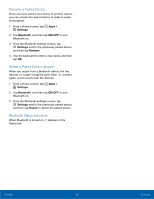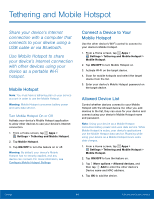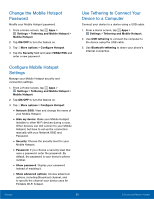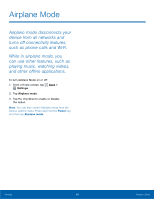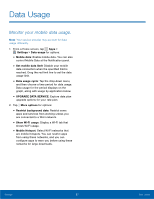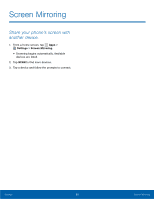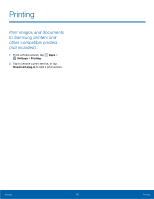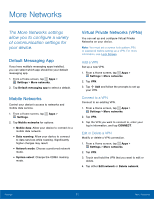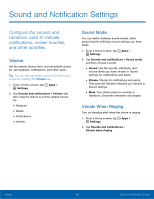Samsung SM-G360R6 User Manual - Page 73
Location
 |
View all Samsung SM-G360R6 manuals
Add to My Manuals
Save this manual to your list of manuals |
Page 73 highlights
Location Some apps, such as Google Maps, may require one or more location services be turned on for full functionality. Locating Method Select a locating method. 1. From a Home screen, tap Apps > Settings > Location. 2. Tap ON/OFF to turn Location services on. 3. Tap Mode to select how your location is determined: • High accuracy: Use GPS, Wi-Fi, and mobile networks. • Power saving: Use Wi-Fi and mobile networks (no GPS). • GPS only: Use GPS only. Recent Location Requests Apps that have requested your location are listed under Recent location requests. 1. From a Home screen, tap Apps > Settings > Location. 2. Tap ON/OFF to turn Location services on. 3. Tap an entry under Recent location requests to view the app's settings. Location Services Google uses Location Reporting to store and use your device's most recent location data. Google apps, such as Google Maps, can use this data to improve your search results based on places that you have visited. 1. From a Home screen, tap Apps > Settings > Location. 2. Tap ON/OFF to turn Location services on. 3. Tap Google Location History and sign in to your Google Account for options: Settings 68 Location