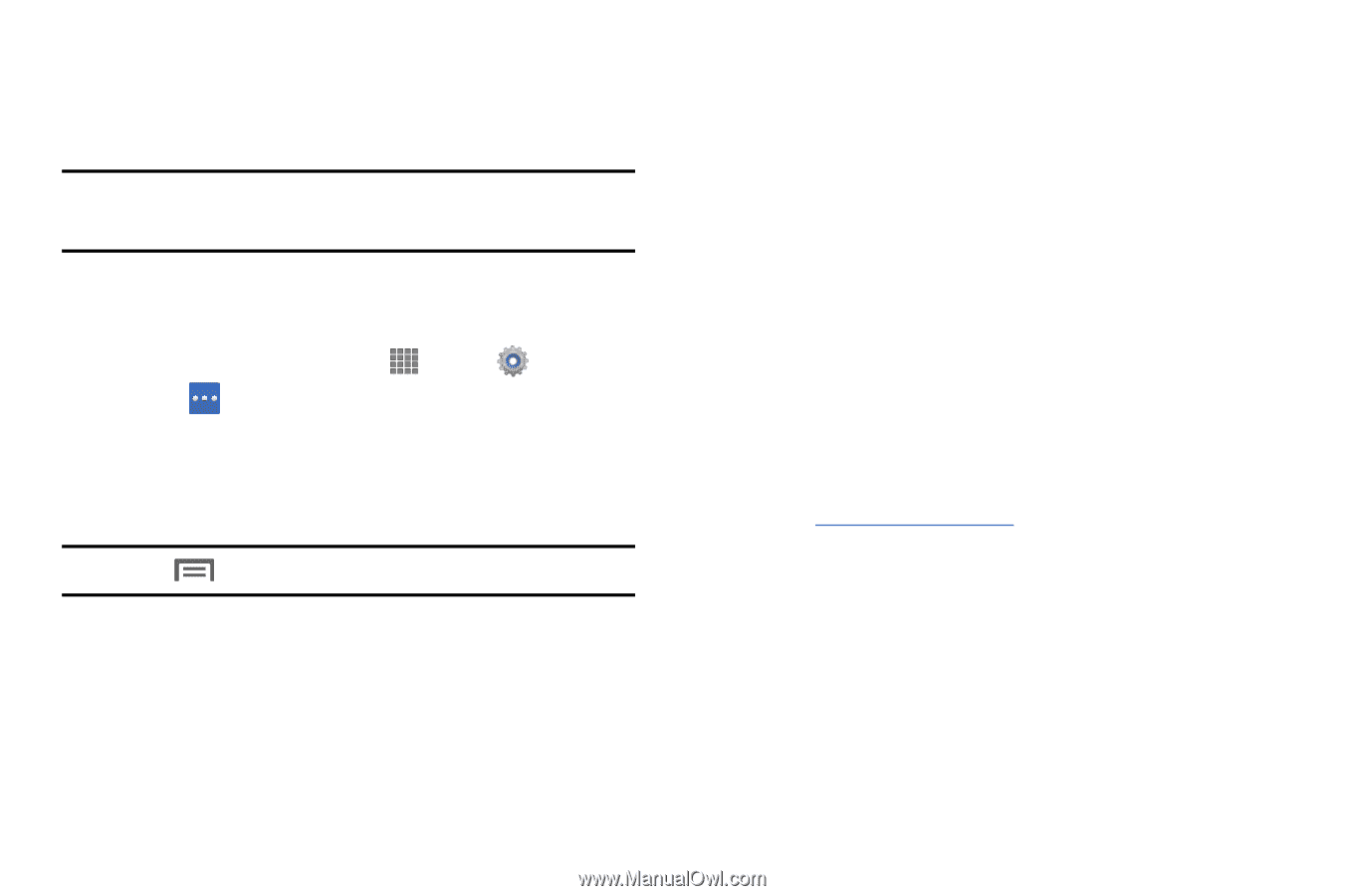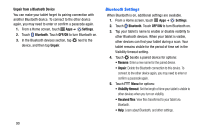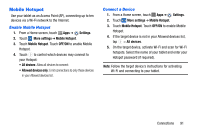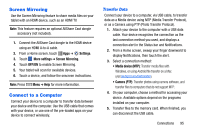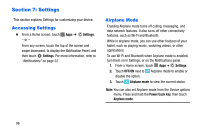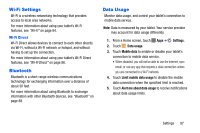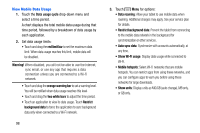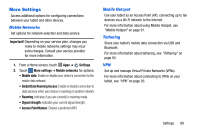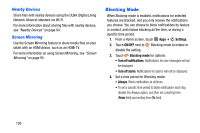Samsung SM-P605V User Manual Vzw Note 10.1 2014 Sm-p605v Jelly Bean English Us - Page 102
Screen Mirroring, Connect to a Computer, Transfer Data
 |
View all Samsung SM-P605V manuals
Add to My Manuals
Save this manual to your list of manuals |
Page 102 highlights
Screen Mirroring Use the Screen Mirroring feature to share media files on your tablet with an HDMI device, such as an HDMI TV. Note: This feature requires an optional AllShare Cast dongle accessory (not included). 1. Connect the AllShare Cast dongle to the HDMI device using an HDMI A-to-A cable. 2. From a Home screen, touch Apps ➔ Settings. 3. Touch More settings ➔ Screen Mirroring. 4. Touch OFF/ON to enable Screen Mirroring. 5. Your tablet will scan for available devices. 6. Touch a device, and follow the onscreen instructions. Note: Press Menu ➔ Help for more information. Connect to a Computer Connect your device to a computer to transfer data between your device and the computer. Use the USB cable that comes with your device, or use one of the pre-loaded apps on your device to connect wirelessly. Transfer Data Connect your device to a computer, via USB cable, to transfer data as a Media device using MTP (Media Transfer Protocol), or as a Camera using PTP (Photo Transfer Protocol). 1. Attach your device to the computer with a USB data cable. Your device recognizes the connection as the last connection method you used, and displays a connection alert in the Status bar and Notifications. 2. From a Home screen, sweep your finger downward to display Notifications, then touch the alert. 3. Select a connection method: • Media device (MTP): Transfer media files with Windows, or using Android file transfer on a Mac (visit android.com/filetransfer). • Camera (PTP): Transfer photos using camera software, and transfer files to computers that do not support MTP. 4. On your computer, choose a method for accessing your device. Available options depend on the programs installed on your computer. 5. Transfer files to the memory card. When finished, you can disconnect the USB cable. Connections 95