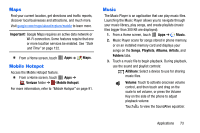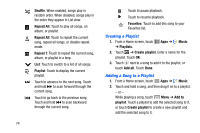Samsung SM-P605V User Manual Vzw Note 10.1 2014 Sm-p605v Jelly Bean English Us - Page 76
Google Settings, Google+, Hangouts, Home Key
 |
View all Samsung SM-P605V manuals
Add to My Manuals
Save this manual to your list of manuals |
Page 76 highlights
1. Press and hold the Home Key, and then touch Google. 2. Follow the instructions to set up and use Google Now. Note: When Google Now is enabled, you can also access it by touching Apps ➔ Google folder ➔ Google. Google Settings As Google has become more intertwined with other applications, this menu provides a quick and ready access point to configure preferences for Google+, Maps & Latitude, Location, and so on. You can also use the Search function to initiate a Google Search from this menu. 1. From a Home screen, touch Apps ➔ Google folder ➔ Google Settings 2. Select one of the available onscreen options. 3. Follow the onscreen prompts. Google+ Stay connected and share life as it happens with Google+. Chat with friends and family, post photos, or see what others are sharing while you're on the go. Visit google.com/mobile/+ to learn more. Note: This app requires a Google Account. Ⅲ From a Home screen, touch Apps ➔ Google folder ➔ Google+. Hangouts Previously known as Google Talk, Hangouts is an online place to meet friends and family, share photos, and host video calls. Visit google.com/+/learnmore/hangouts to learn more. Note: This app requires a Google Account. Ⅲ From a Home screen, touch Apps ➔ Google folder ➔ Hangouts. Applications 69