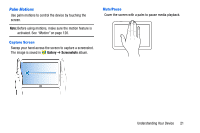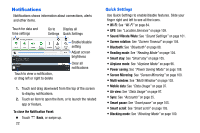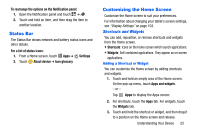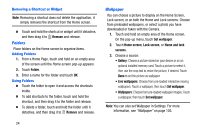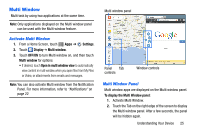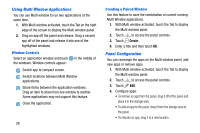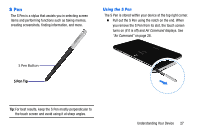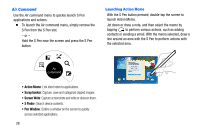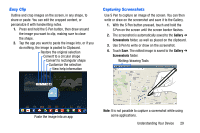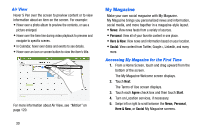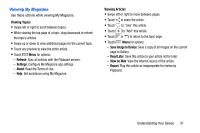Samsung SM-P605V User Manual Vzw Note 10.1 2014 Sm-p605v Jelly Bean English Us - Page 33
Using Multi Window Applications, Panel Configuration, Switch locations between Multi Window
 |
View all Samsung SM-P605V manuals
Add to My Manuals
Save this manual to your list of manuals |
Page 33 highlights
Using Multi Window Applications You can use Multi window to run two applications at the same time. 1. With Multi window activated, touch the Tab on the right edge of the screen to display the Multi window panel. 2. Drag an app off the panel and release. Drag a second app off of the panel and release it into one of the highlighted windows. Window Controls Select an application window and touch in the middle of the windows. Window controls appear: Switch app to compact screen. Switch locations between Multi Window applications. Share items between the application windows. Drag an item to share from one window to another. Some applications may not support this feature. Close the application. 26 Creating a Paired Window Use this feature to save the combination of current running Multi Window applications. 1. With Multi window activated, touch the Tab to display the Multi window panel. 2. Touch to access the panel controls. 3. Touch Create. 4. Enter a title and then touch OK. Panel Configuration You can rearrange the apps on the Multi window panel, add new apps or remove apps. 1. With Multi window activated, touch the Tab to display the Multi window panel. 2. Touch to access the panel controls. 3. Touch Edit. 4. Configure apps: • To remove an app from the panel, drag it off of the panel and place it in the storage area. • To add an app to the panel, drag it from the storage area to the panel. • To relocate an app, drag it to a new location.