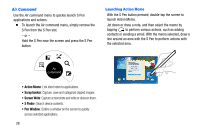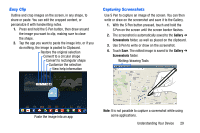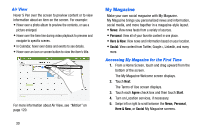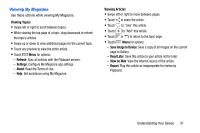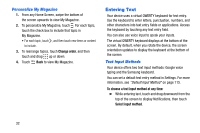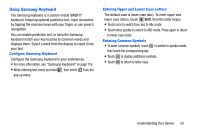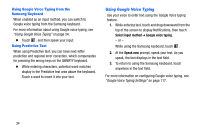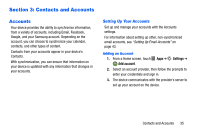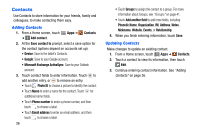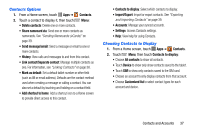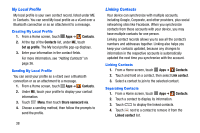Samsung SM-P605V User Manual Vzw Note 10.1 2014 Sm-p605v Jelly Bean English Us - Page 40
Using Samsung Keyboard, Con Samsung Keyboard, Entering Upper and Lower Case Letters
 |
View all Samsung SM-P605V manuals
Add to My Manuals
Save this manual to your list of manuals |
Page 40 highlights
Using Samsung Keyboard The Samsung keyboard is a custom virtual QWERTY keyboard, featuring optional predictive text. Input characters by tapping the onscreen keys with your finger, or use speech recognition. You can enable predictive text, to have the Samsung keyboard match your key touches to common words and displays them. Select a word from the display to insert it into your text. Configure Samsung Keyboard Configure the Samsung keyboard to your preferences. • For more information, see "Samsung Keyboard" on page 116. • While entering text, touch and hold , then select from the pop-up menu. Entering Upper and Lower Case Letters The default case is lower case (abc). To enter upper and lower case letters, touch Shift, then the letter key(s). • Touch once to switch from abc to Abc mode. • Touch twice quickly to switch to ABC mode. Press again to return to lower case mode. Entering Common Symbols • To enter common symbols, touch to switch to symbol mode, then touch the corresponding key. • Touch 1/2 to display additional symbols. • Touch ABC to return to letter keys. Understanding Your Device 33