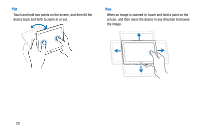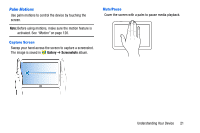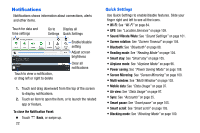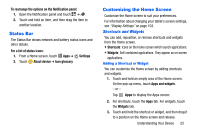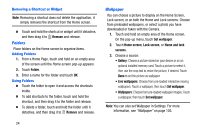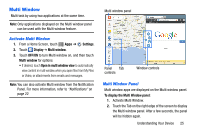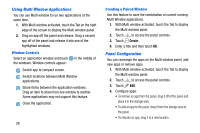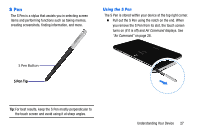Samsung SM-P605V User Manual Vzw Note 10.1 2014 Sm-p605v Jelly Bean English Us - Page 29
Notifications, Quick Settings
 |
View all Samsung SM-P605V manuals
Add to My Manuals
Save this manual to your list of manuals |
Page 29 highlights
Notifications Notifications shows information about connections, alerts and other items. Touch for data and time settings Go to Display all Settings Quick Settings Touch to view a notification, or drag left or right to delete Enable/disable setting Adjust screen brightness Clear all notifications 1. Touch and drag downward from the top of the screen to display notifications. 2. Touch an item to open the item, or to launch the related app or feature. To close the Notification Panel: Ⅲ Touch Back, or swipe up. 22 Quick Settings Use Quick Settings to enable/disable features. Slide your finger right and left to see all the icons. • Wi-Fi: See "Wi-Fi" on page 84. • GPS: See "Location Services" on page 109. • Sound/Vibrate/Mute: See "Sound Settings" on page 101. • Screen rotation: See "Screen Timeout" on page 104. • Bluetooth: See "Bluetooth" on page 88. • Reading mode: See "Reading Mode" on page 104. • Smart stay: See "Smart stay" on page 105. • Airplane mode: See "Airplane Mode" on page 96. • Power saving: See "Power Saving Mode" on page 108. • Screen Mirroring: See "Screen Mirroring" on page 100. • Multi window: See "Multi Window" on page 103. • Mobile data: See "Data Usage" on page 97. • Air view: See "Data Usage" on page 97. • Sync: See "Accounts" on page 35. • Smart pause: See "Smart pause" on page 105. • Smart scroll: See "Smart scroll" on page 105. • Blocking mode: See "Blocking Mode" on page 100.