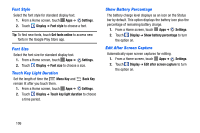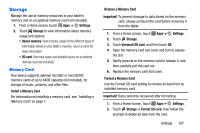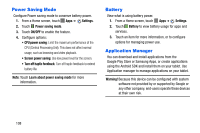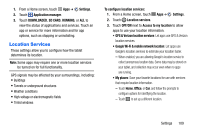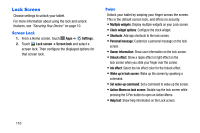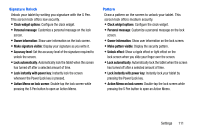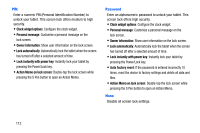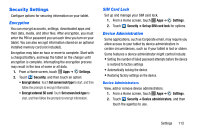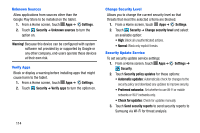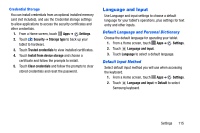Samsung SM-P605V User Manual Vzw Note 10.1 2014 Sm-p605v Jelly Bean English Us - Page 117
Lock Screen, Screen Lock
 |
View all Samsung SM-P605V manuals
Add to My Manuals
Save this manual to your list of manuals |
Page 117 highlights
Lock Screen Choose settings to unlock your tablet. For more information about using the lock and unlock features, see "Securing Your Device" on page 10. Screen Lock 1. From a Home screen, touch Apps ➔ Settings. 2. Touch Lock screen ➔ Screen lock and select a screen lock. Then configure the displayed options for that screen lock. Swipe Unlock your tablet by swiping your finger across the screen. This is the default screen lock, and offers no security. • Multiple widgets: Display multiple widgets on your Lock screen. • Clock widget options: Configure the clock widget. • Shortcuts: Add app shortcuts to the lock screen. • Personal message: Customize a personal message on the lock screen. • Owner information: Show user information on the lock screen. • Unlock effect: Show a ripple effect or light effect on the lock screen when you slide your finger over the screen. • Ink effect: Select the ink effect color for the Unlock effect. • Wake up in lock screen: Wake up the screen by speaking a command. • Set wake-up command: Set a command to wake up the screen. • Action Memo on lock screen: Double-tap the lock screen while pressing the S Pen button to open an Action Memo. • Help text: Show help information on the Lock screen. 110