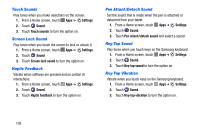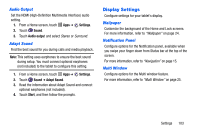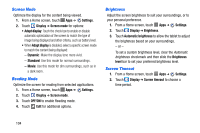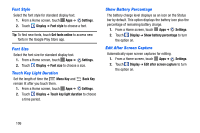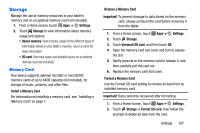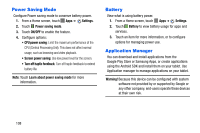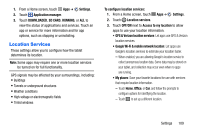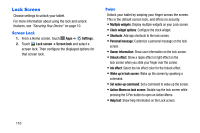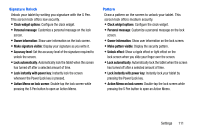Samsung SM-P605V User Manual Vzw Note 10.1 2014 Sm-p605v Jelly Bean English Us - Page 113
Font Style, Touch Key Light Duration, Show Battery Percentage, Edit After Screen Capture, Settings
 |
View all Samsung SM-P605V manuals
Add to My Manuals
Save this manual to your list of manuals |
Page 113 highlights
Font Style Select the font style for standard display text. 1. From a Home screen, touch Apps ➔ Settings. 2. Touch Display ➔ Font style to choose a font. Tip: To find new fonts, touch Get fonts online to access new fonts in the Google Play Store app. Font Size Select the font size for standard display text. 1. From a Home screen, touch Apps ➔ Settings. 2. Touch Display ➔ Font size to choose a size. Touch Key Light Duration Set the length of time the Menu Key and remain lit after you touch them. 1. From a Home screen, touch Apps ➔ Back Key Settings. 2. Touch Display ➔ Touch key light duration to choose a time period. Show Battery Percentage The battery charge level displays as an icon on the Status bar by default. This option displays the battery icon plus the percentage of remaining battery charge. 1. From a Home screen, touch Apps ➔ Settings. 2. Touch Display ➔ Show battery percentage to turn the option on. Edit After Screen Capture Automatically open screen captures for editing. 1. From a Home screen, touch Apps ➔ Settings. 2. Touch Display ➔ Edit after screen capture to turn the option on. 106