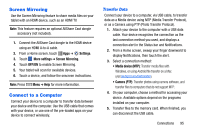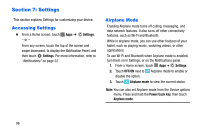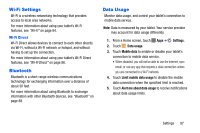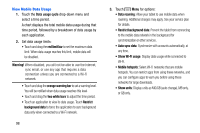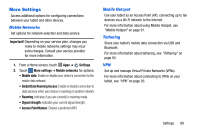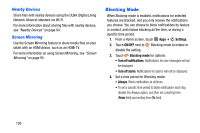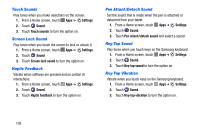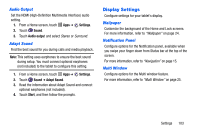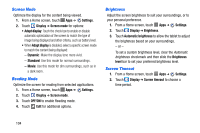Samsung SM-P605V User Manual Vzw Note 10.1 2014 Sm-p605v Jelly Bean English Us - Page 107
Blocking Mode, Nearby Devices, Screen Mirroring
 |
View all Samsung SM-P605V manuals
Add to My Manuals
Save this manual to your list of manuals |
Page 107 highlights
Nearby Devices Share files with nearby devices using the DLNA (Digital Living Network Alliance) standard via Wi-Fi. For more information about sharing files with nearby devices, see "Nearby Devices" on page 94. Screen Mirroring Use the Screen Mirroring feature to share media files on your tablet with an HDMI device, such as an HDMI TV. For more information on using Screen Mirroring, see "Screen Mirroring" on page 95. Blocking Mode When Blocking mode is enabled, notifications for selected features are blocked, and you only receive the notifications you choose. You can choose to block notifications by feature or contact, and choose blocking all the time, or during a specific time period. 1. From a Home screen, touch Apps ➔ Settings. 2. Touch ON/OFF next to Blocking mode to enable or disable the setting. 3. Touch Blocking mode for options: • Turn off notifications: Notifications for new messages will not be displayed. • Turn off alarm: Notifications for alarms will not be displayed. 4. Set a time period for Blocking mode: • Always: Block notifications at all times. • To set a specific time period to block notifications each day, disable the Always option, and then set a starting time (From field) and ending time (To field). 100