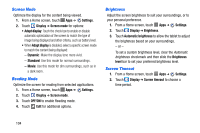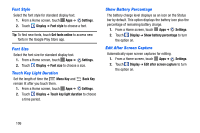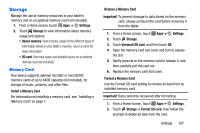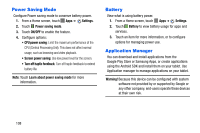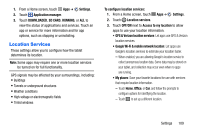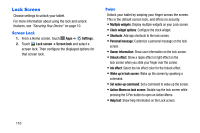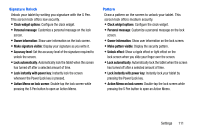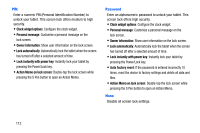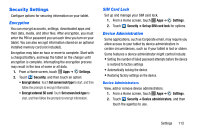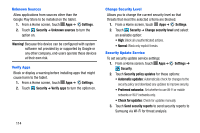Samsung SM-P605V User Manual Vzw Note 10.1 2014 Sm-p605v Jelly Bean English Us - Page 116
Location Services
 |
View all Samsung SM-P605V manuals
Add to My Manuals
Save this manual to your list of manuals |
Page 116 highlights
1. From a Home screen, touch Apps ➔ Settings. 2. Touch Application manager. 3. Touch DOWNLOADED, SD CARD, RUNNING, or ALL to view the status of applications and services. Touch an app or service for more information and for app options, such as stopping or uninstalling. Location Services These settings allow you to configure how the tablet determines its location. Note: Some apps may require one or more location services be turned on for full functionality. GPS signals may be affected by your surroundings, including: • Buildings • Tunnels or underground structures • Weather conditions • High-voltage or electromagnetic fields • Tinted windows To configure location services: 1. From a Home screen, touch Apps ➔ Settings. 2. Touch Location services. 3. Touch OFF/ON next to Access to my location to allow apps to use your location information. • GPS & Verizon location services: Let apps use GPS & Verizon location services. • Google Wi-Fi & mobile network location: Let apps use Google's location services to estimate your location faster. - When enabled, you are allowing Google's location service to collect anonymous location data. Some data may be stored on your tablet, and collection may occur even when no apps are running. • My places: Save your favorite locations for use with services that require location information. - Touch Home, Office, or Car, and follow the prompts to configure options for identifying the location. - Touch to set up a different location. Settings 109