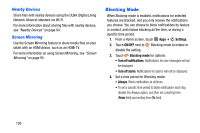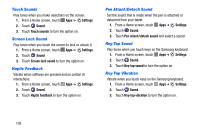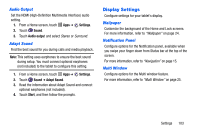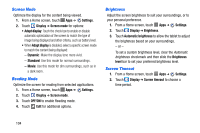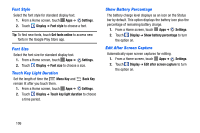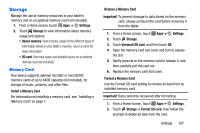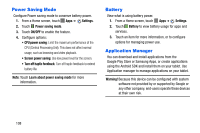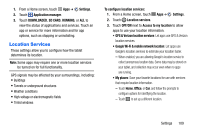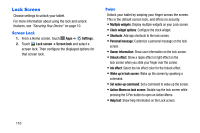Samsung SM-P605V User Manual Vzw Note 10.1 2014 Sm-p605v Jelly Bean English Us - Page 112
Daydream, Smart Screen, Settings, Display, ON/OFF, Start now, Smart stay, Smart rotation, Smart pause
 |
View all Samsung SM-P605V manuals
Add to My Manuals
Save this manual to your list of manuals |
Page 112 highlights
Daydream The Daydream setting controls what the screen displays when the tablet is docked, or while charging. You can choose to display a Colors screen, or display photos stored on your tablet. 1. From a Home screen, touch Apps ➔ Settings. 2. Touch Display ➔ Daydream. 3. Touch ON/OFF to turn the feature on. 4. Configure options: • Colors: Display screen full of colors. • Flipboard: Display pictures from Flipboard. Touch to choose pictures to display. • Photo Frame: Display pictures in a photo frame. Touch to choose pictures to display. • Photo Table: Display pictures in a photo table. Touch to choose pictures to display. 5. Touch Start now to preview Daydream mode. Touch the screen to cancel. Smart Screen Your table's display has special features which enhance or optimize viewing. 1. From a Home screen, touch Apps ➔ Settings. 2. Touch Display ➔ Smart screen for options: • Smart stay: Keep the screen on as long as you are looking at it. • Smart rotation: Rotate the screen according to the orientation of your face. • Smart pause: Pause video when you are facing away from the screen. • Smart scroll: Scroll up or down by tilting your head or device while looking at the screen. Touch OFF/ON to enable the feature, and then touch Smart scroll for options. Settings 105