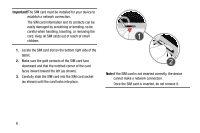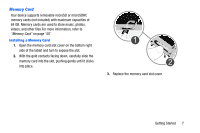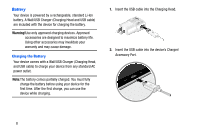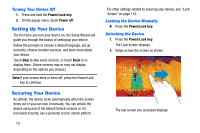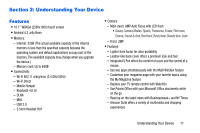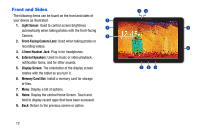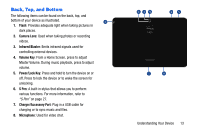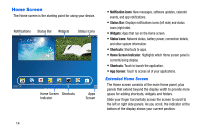Samsung SM-P605V User Manual Vzw Note 10.1 2014 Sm-p605v Jelly Bean English Us - Page 17
Setting Up Your Device, Turning Your Device Off, Locking the Device Manually, Unlocking the Device
 |
View all Samsung SM-P605V manuals
Add to My Manuals
Save this manual to your list of manuals |
Page 17 highlights
Turning Your Device Off 1. Press and hold the Power/Lock key. 2. On the popup menu, touch Power off. Setting Up Your Device The first time you turn your device on, the Setup Wizard will guide you through the basics of setting up your device. Follow the prompts to choose a default language, set up accounts, choose location services, and learn more about your device. Touch Skip to skip some screens, or touch Back to redisplay them. (Some screens may or may not display depending on the options you choose.) Note:If your screen dims or turns off, press the Power/Lock key to continue. Securing Your Device By default, the device locks automatically when the screen times out or you can lock it manually. You can unlock the device using one of the default Unlock screens or, for increased security, use a personal screen unlock pattern. 10 For other settings related to securing your device, see "Lock Screen" on page 110. Locking the Device Manually Ⅲ Press the Power/Lock key. Unlocking the Device 1. Press the Power/Lock key. The Lock screen displays. 2. Swipe across the screen as shown. The last screen you accessed displays.