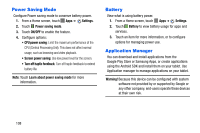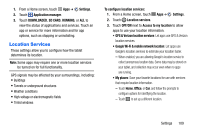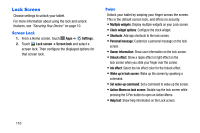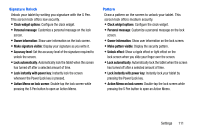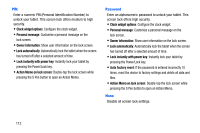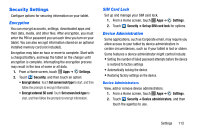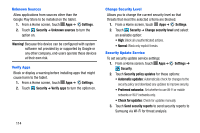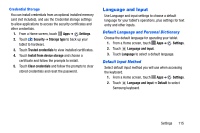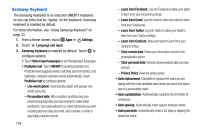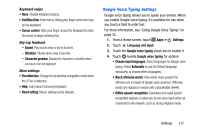Samsung SM-P605V User Manual Vzw Note 10.1 2014 Sm-p605v Jelly Bean English Us - Page 120
Security Settings, Encryption, SIM Card Lock, Device Administration
 |
View all Samsung SM-P605V manuals
Add to My Manuals
Save this manual to your list of manuals |
Page 120 highlights
Security Settings Configure options for securing information on your tablet. Encryption You can encrypt accounts, settings, downloaded apps and their data, media, and other files. After encryption, you must enter the PIN or password you set each time you turn on your tablet. You can also encrypt information stored on an optional installed memory card (not included). Encryption may take an hour or more to complete. Start with a charged battery, and keep the tablet on the charger until encryption is complete. Interrupting the encryption process may result in the loss of some or all data. 1. From a Home screen, touch Apps ➔ Settings. 2. Touch Security, and then touch an option: • Encrypt device: Touch Set screen lock type to start, and then follow the prompts to encrypt information. • Encrypt external SD card: Touch Set screen lock type to start, and then follow the prompts to encrypt information. SIM Card Lock Set up and manage your SIM card lock. 1. From a Home screen, touch Apps ➔ Settings. 2. Touch Security ➔ Set up SIM card lock for options. Device Administration Some applications, such as Corporate email, may require you allow access to your tablet by device administrators in certain circumstances, such as if your tablet is lost or stolen. Some features a device administrator might control include: • Setting the number of failed password attempts before the device is restored to factory settings • Automatically locking the device. • Restoring factory settings on the device. Device Administrators View, add or remove device administrators. 1. From a Home screen, touch Apps ➔ Settings. 2. Touch Security ➔ Device administrators, and then touch the agent(s) to use. Settings 113